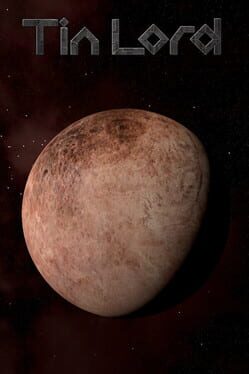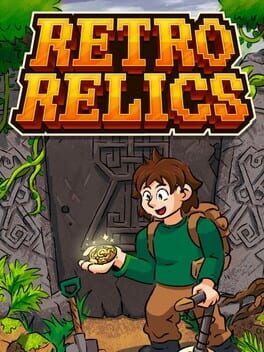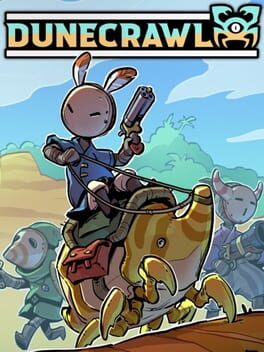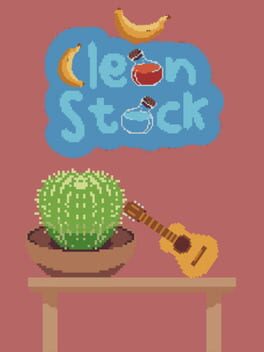Valve has announced its cloud service. Steam Cloud Play will be here together with Nvidia’s technology advancement, GeForce Now, with a possibility to synchronize games through the existing cloud service. With this mutual support between Nvidia and Steam, we may see multiple other tech spikes that are about to occur in the near future.
Steam Cloud Play is currently in Beta and features are being added over time. We are now accepting a limited amount of games into the service as we continue to build features and server capacity for players. The first service we are connecting to Steam to allow users to play games from their Steam Library from the Cloud is Nvidia GeForce NOW. There are more details below about how to opt your game(s) into the service as well as answers to a few common questions below.
So far, Steam Cloud Play will allow users to choose when and where they play their favorite games. Also, as a cloud service (mostly compared to Stadia), Valve won’t require any acquisition of games that are currently in the users’ libraries. The developers of these games will have the option to choose whether or not their game is included in the platform.
Valve made a step-by-step guide on how to enable cloud, which can be found on the official website. This will grant accessibility to games that are already available in the Users’ library.
- The actual authority user of your Steamworks account must sign the new Steamworks Cloud Gaming Addendum. Log in to Steamworks . Then, please click the following link to sign the Addendum:
https://partner.steamgames.com/newpartner/signlatestsda/?agreement_type=13 - In Steamworks, you need to approve the games you would like to show up in GeForce NOW. Please take the following steps.
- Search for the app you would like to add to approve for Cloud Play. Click on this app to go to the App Landing page.
- Click “Edit Store Page” and navigate to the “Basic Info” tab.
- Find the “Cloud Play” section and select two boxes
“Enable your game to run streamed from the Cloud, hosted by Valve, and the following service providers:” and “NVIDIA GeForce NOW.” - Navigate to the “Publish” tab and publish your store page changes.
- Repeat this store page edit for all other applications you wish to approve to be available on GeForce NOW.