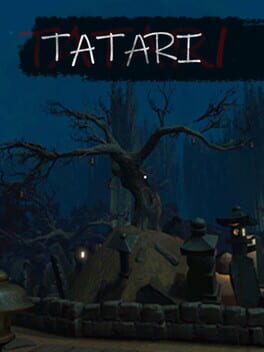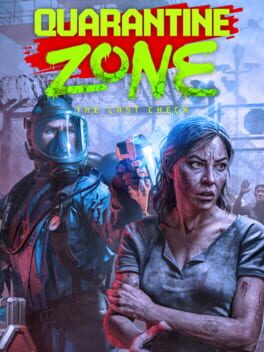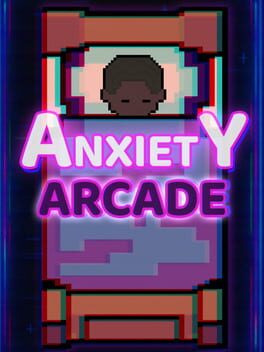If you’re diving into Schedule 1, knowing where your saved files are located can be helpful, especially if you want to back them up or switch devices. It’s not always straightforward since the save file hides in a folder that isn’t easy to find at first glance. Here’s everything you need to know about locating and managing your saved files!
Where is Schedule 1’s save file located?
The default location of your Schedule 1 save file is in: C:\Users\}USERNAME}\AppData\LocalLow\TVGS\Schedule I\Saves\{STEAM NUMERIC ID}. You can just type “%AppData%” inside the RUN window to get there. How exactly?
- Press the “Windows + R” keys on your keyboard. Next, enter %AppData% in the textbox and hit OK.
- Then, click once back, and then head inside the LocalLow folder within AppData, and just follow the path above.
- Inside the Steam ID folder, you’ll see all your individual saves for the game. Your first one will be named SaveGame_1, and each subsequent save will have an increasing number assigned.
How to edit your save file
Edit away! Yes, you can tweak your save file if you’re adventurous. Just open Money.Json inside your chosen save slot folder and adjust any values under “OnlineBalance” or “Networth.” After saving those changes, you’ll see that cash reflected when you jump back into gameplay, which is perfect for stocking up on ingredients! If you’re concerned about losing progress or messing things up while editing, backing up is a smart move! To do this, copy your entire save game folder and paste it somewhere safe, like an external hard drive or USB stick.