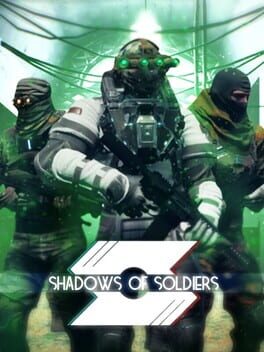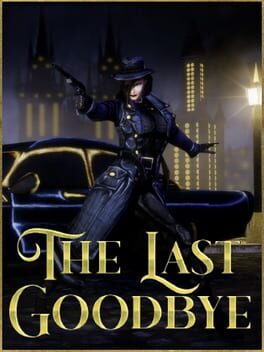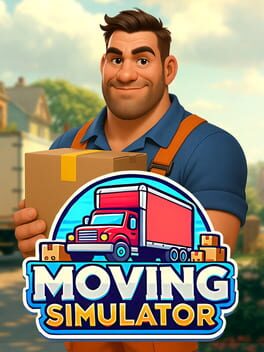Upgrading your PC can be expensive and tedious, especially when you move from an older CPU to a more modern and powerful AMD Ryzen 7 7700. However, it’s frustrating when a previously working game refuses to launch after the upgrade despite the improvement in hardware. If you’re using an AMD Ryzen 7 7700 CPU paired with an RX 580 GPU and experiencing issues where games won’t start, you’re not alone. Recently, some people on Steam have reported that they’re not able to launch Dishonored 2, especially on this spec.
First things first, verify your game on steam
Your game files may have become corrupted, especially if you’ve recently upgraded your hardware. Use your game platform’s built-in file verification tool (like Steam’s “Verify Integrity of Game Files” option) to check and repair any corrupted files.
What can you do about it
Well, check your drivers first. This is the first and most common step in troubleshooting, and it should always be to ensure that your graphics drivers are up to date. AMD regularly releases updates that can fix compatibility issues with certain games. You can use your AMD Adrenalin software to automatically update your drivers. Also, keep in mind that a complete re-install might be needed.
While I am skeptic that the issue could be this, you should try it out
Motherboard BIOS updates often contain fixes for compatibility with new hardware, including CPUs like the Ryzen 7 7700. Check your motherboard manufacturer’s website for the latest BIOS update, and make sure the latest AMD chipset drivers are installed. These drivers ensure that your CPU and motherboard are communicating properly.
Windows update
Make nsure that your Windows operating system is fully updated. Sometimes, updates contain crucial fixes that enhance compatibility with new hardware. If you have an aggressive power-saving plan enabled, your system might be downclocking your CPU or GPU, causing instability. Switch to a “High Performance” power plan in Windows settings.
Running the game in compatibility mode
Try running the game in compatibility mode for Windows 7 or 8. Right-click the game executable, go to properties, and under the compatibility tab, select an earlier version of Windows.
And that’s about it! All the things I had to say have been said, in response to the most recent Steam post.