Battlefield 2042 has been super fun to play, but with a bit of painful in-game performance. The game’s current state is not in the greatest shape, as weird stutters, FPS drops, and performance degradation occurs the longer you have the game turned on. For that reason, I promised that I would provide a list of commands that should indeed help you get a slightly better FPS.
In the commands below, you can notice that DirectX12 is enabled, but make sure you enable it only if you have Nvidia RTX 20 or 30 GPU series or AMD HD 77xx or above. I am using Nvidia 3080, so NvidiaReflex is on Enabled+Boost, and if you use AMD, you might want to avoid that command. Otherwise, everything else should be fine. I don’t even know if there are additional commands for AMD GPUs.
So, here we go, all of the Battlefield 2042 command lines that could help you gain better FPS, listed below. Just open your config file in your “Documents\Battlefield2042\Settings\PROFSAVE_profile” and you can change the values manually. This is the local file containing all of the Battlefield 2042 commands generated upon game startup. I hope the following lines would help you gain better FPS in BF2042.
GstRender.Dx12Enabled 1
GstRender.AmbientOcclusion 0
GstRender.AnisotropicFilter 0
GstRender.ConsoleAntiAlias 0
GstRender.DLSSEnabled 0
GstRender.DRSEnabled 0
GstRender.DRSRefreshRateTarget 2
GstRender.AntiAliasingDeferred 0
GstRender.AntiAliasingPost 0
GstRender.Brightness 0.500000
GstRender.ChromaticAberration 0
GstRender.ClampGpuMemory 0
GstRender.EffectsQuality 0
GstRender.Enlighten 0
GstRender.FilmGrain 0
GstRender.FullscreenEnabled 1
GstRender.FullscreenMode 1
GstRender.HighDynamicRange 0
GstRender.HighDynamicRangeMode 0
GstRender.LensDistortion 0
GstRender.LightingQuality 0
GstRender.MotionBlur 0.000000
GstRender.MotionBlurEnabled 0
GstRender.NvidiaDLSSMode 0
GstRender.NvidiaReflex 2
GstRender.NvidiaReflexFlashIndicator 0
GstRender.OptionHudBackgroundOpacity 0.500000
GstRender.OverallGraphicsQuality 5
GstRender.PostProcessQuality 0
GstRender.RTAO 0
GstRender.RaytracingAmbientOcclusion 0
GstRender.ShaderQuality 0.000000
GstRender.ShadowQuality 0
GstRender.SignificanceQuality 0
GstRender.SoldierCompassVisibility 1
GstRender.StereoConvergence 1.000000
GstRender.Stereoscopy 0
GstRender.TerrainQuality 0
GstRender.TextureFiltering 0
GstRender.TextureQuality 0
GstRender.TransparentShadows 0
GstRender.UndergrowthQuality 0
GstRender.VSyncEnabled 0
GstRender.Vignette 0
GstRender.WeaponDOF 0
GstRender.WindowBordersEnable 1
GstRender.uiUpscaling 0







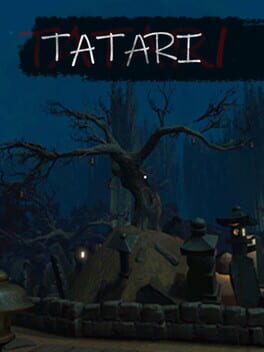


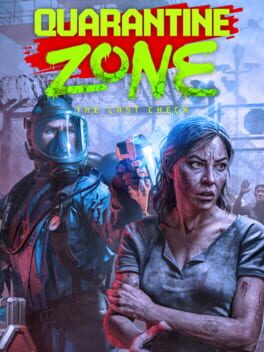
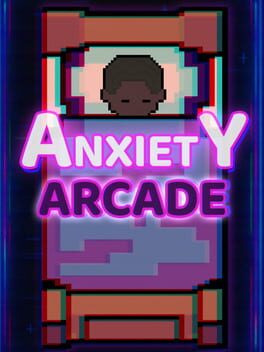















Omg this actually helped me get around 20 fps more. Crazy.
yep it helped me as well xD, glad to hear it!
Seems unfortunately that the settings folder has been removed/hidden :/
https://imgur.com/a/XtZLZbo
It is not in the main game files, it is found in your Documents folder
It’s in the exact path as instructed in the article.