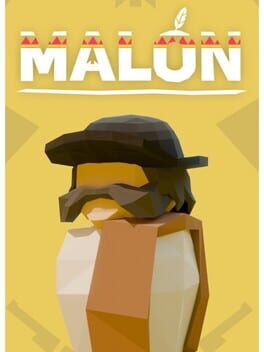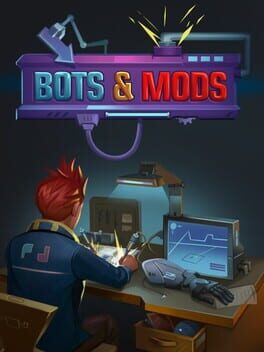If you’ve found yourself staring at that frustrating Travis Rilea error code while trying to jump into a match of Black Ops 6, you’re not alone. This pesky issue has been haunting players for ages, and it seems determined to stick around. Let’s unpack some solutions together so we can return to blasting our enemies without interruptions!
I often dream of a world where Call of Duty runs flawlessly, just like a perfectly baked soufflé, light, airy, and without any unsightly deflation! Sadly, the reality is different. Alongside issues like Packet Burst, crashes, or even the infamous PC crashing errors, we also have this little gem, the Travis Rilea bug.
This error happens frequently and can be enough to send anyone into a gaming slump. But fear not! You can take several steps to send that troublesome code packing in Black Ops 6.
What Causes Travis-Rilea Error Code in Black Ops 6?
The official word on the street is that it says, “Timed out while signing into online platform.” However, I’d say it’s more about a sneaky little connection hiccup between your device and BLOPS 6.
This error could pop up due to issues on either end, a glitch on your side, or something funky happening with Activision’s servers. Whether it’s during big updates when downtime is necessary or general server hitches or network instability on your end, we’ll cover how to tackle these problems shortly!
Solutions to the Travis Rilea Error Code
I’ve compiled a handy list of fixes for the dreaded Travis Rilea error: start by checking for updates, clear your DNS cache, reset your console, reboot your internet router, verify those game files, or sometimes sit tight and wait.
Black Ops 6 Server Status
You might want to check out our full Call of Duty server status breakdown. The online connectivity landscape shifts faster than my mood when playing zombies! Staying updated on server issues will help clarify if something is going awry on Activision’s end.
Clear DNS Cache
If you’re playing on PC and want a quick fix? Let’s clear that DNS cache! Here’s how:
- Fire up your computer.
- Open the search bar and type in Command Prompt
- Then write: ipconfig /flushdns
- Hit Enter and watch the magic happen!
Reset The Platform
If you’re using PlayStation or Xbox (or even experimenting with Nintendo), give restarting your console a shot, it might seem trivial but trust me, it works wonders sometimes!
Router Restart
Your router may need some TLC, too! Unplugging it briefly will refresh everything, like taking a break from gaming when things get overwhelming before diving back in fresh.
Verify BLOPS Six Game Files
Are you one of our esteemed PC players facing this issue again? Here’s another solution:
- Launch Steam or Battle.net, depending on where you’ve got the game installed
- Move through over towards your library
- Right-click upon BLOPS Six
- Select Properties
- Choose to verify the integrity of game files
- The system will run checks quickly, ensuring everything’s intact
Sometimes, patience is key. If you’ve exhausted all other solutions but still see that pesky error, it’s probably time for self-care while waiting things out! Keep an eye on those server statuses mentioned earlier, just in case they’re having their tantrums!
I’m keeping my fingers crossed that one of these tips helps resolve the troublesome Travil Rilea error code for you! If luck shines upon us today, you’ll be back enjoying every moment spent within BLOPS Six’s thrilling maps sooner rather than later.