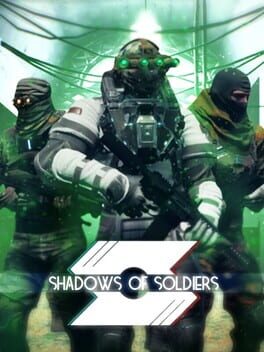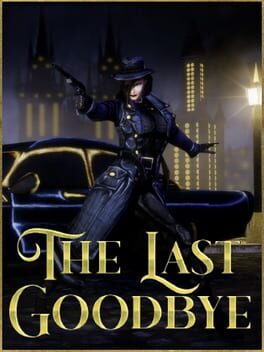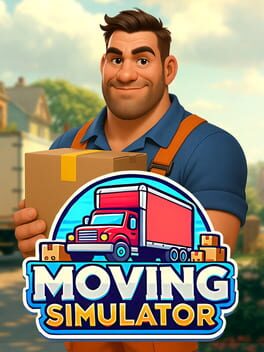Dying Light: The Beast saves automatically, but some PC players have found that progress and graphics settings do not persist across launches. The developer has not issued a hotfix yet, so here are the practical steps and the save file location to help keep progress safe.
The Beast utilizes an automatic save system that records gameplay activity at intervals, eliminating the need for an in-game “save now” button. If cloud saves are enabled on the same platform, progress should follow between devices. Local saves still work if cloud sync is not used.
Several players have reported that the game does not keep their progress or graphics settings when they relaunch. This looks to be a PC-specific issue related to permissions and cloud sync. Techland has not released a fix at the time of writing.
Workarounds that have helped players
Try these steps in order, they have resolved the problem for many players.
- Right-click the Steam icon or the Steam executable, choose Run as administrator, then launch the game from Steam.
- If the game is launched from its own executable, right-click that executable and choose Run as administrator instead.
- Some players have had success by temporarily disabling cloud saves for the game in Steam and turning off antivirus scanning while testing saves.
Want to back up your save manually? Back up the folder at the path below after exiting the game to keep a local copy.
The typical Steam save path is:
C:\Program Files (86)\Steam\userdata\[Steam ID]\3008130\remote\out\save
If Steam is installed elsewhere, find the folder by opening your Steam library, selecting Dying Light The Beast, clicking the cog icon, choosing Manage, and selecting Browse local files. From the opened folder, click on Steam in the path bar, then open the userdata folder. Find your Steam ID folder, open the folder named 3008130, navigate to remote, then out, and then save.
This issue mainly affects PC players who launch the game without elevated permissions or who have cloud sync and antivirus software interfering. If the administrator workaround works, follow up by backing up the save folder so there is a fallback. Share any experiences in the comments, and follow us on X and Bluesky.