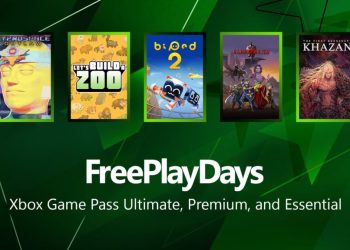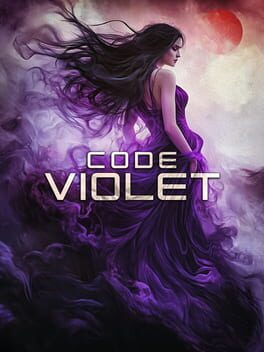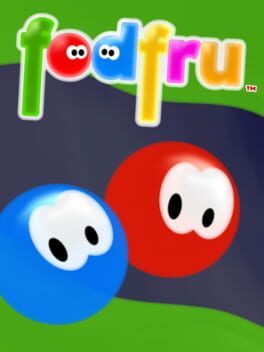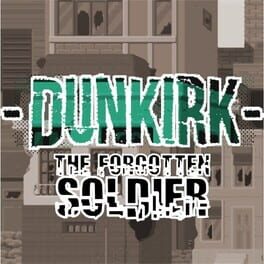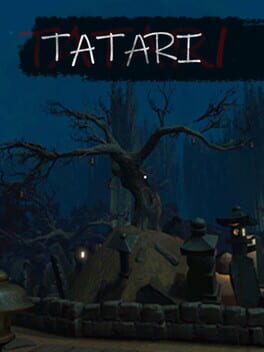Have you played Ground recently? Yes, the one developed by Obsidian Entertainment that has recently hit the Steam Store and everyone went ham over it? Well, we did that too, and we can say that if you have little kids at home, they’re going to be sitting right next to you accompanying you on your journey.
But, once you get into the game, sometimes even before it boots, it may crash. Problems like these are quite common throughout an Early-Access, and wouldn’t be the first time to witness a game facing the same issues.
Patrolling and discovering mysteries in Ground could turn out to be the best adventure you ever had in any video game. Still, sometimes they’re tough to accomplish due to the flaws and somewhat destructive nature. Worry not, as we’re here to help you alleviate a couple of problems or get rid of the culprit causing them in Grounded.
FPS loss
First of all, a gamer’s “best friend,” the FPS destroyer. Having FPS loss in games is usually what makes you have poor gameplay performance, and while most of the time is caused by insufficient PC resources or hardware that cannot support what the game demands, sometimes may be caused by a software flaw. In this case, due to the early-access tag, we cannot go too deep onto this, but we can advise you to do the following steps:
Check the video game settings and see if they exceed your hardware capabilities. If yes, then try turning them down. While it is not always the main culprit for bad performance, this may produce a smoother gameplay experience.
But, that’s not it. Other ways may or may not work according to your current PC spec, but they’re worth trying. You can go to your GPU’s control panel and see if you can find the app “Grounded” as existing. Try tinkering the settings from there, as it may stop the game from controlling your GPU.
Usually, Nvidia stores all the programs that have been started and had control over the GPU settings. Games should often appear on that list automatically. Once the game is chosen, you can select all the values and properties you want to be overridden by the GPU’s control panel for that particular program.
Lobby Issues
Grounded’s Multiplayer perspective could be exciting. However, sometimes, hosting a party can be just as tedious as the FPS loss. Currently, there’s a flaw that prevents the creation of lobbies, and it is awaiting a fix. If you’re unable to invite your friend through the game, try a different way to doing so and do that multiple times. If not this doesn’t work, wait on the repair to be deployed.
Crashing and freezing on Login Screen / General Crashes
This issue could be caused by several reasons, but also due to a false-positive noted by the Anti-Virus. If the anti-virus program you’re using has gaming mode, then turn it on. This should alleviate the issue and allow you to play the game without any consequences. If the problem is still happening, then verifying the game files could be the right way to go.
To do that, do the following:
- Open Steam’s Game Library
- Right-click the game you want
- Click Properties
- Click the tab Local Files
- Click Verify Integrity of Game Files…
- Wait for the process to finish and try launching the game afterward
Note: There’s a known issue with Radeon R series graphics cards and Game Pass PC crashing related to a Direct X 12 error.
We are still determining issues that we have personally discovered in Grounded, and we’ll try to provide you with updates if any new arise.