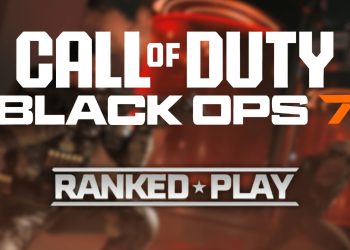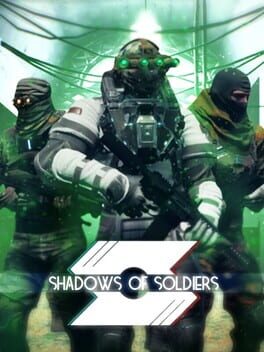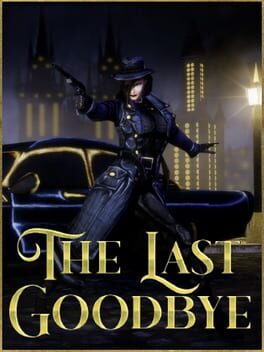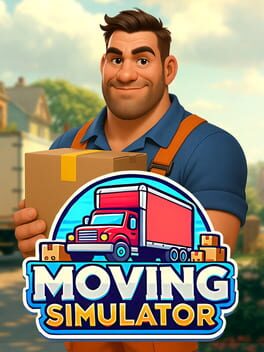If you’re trying to launch Call of Duty on your PC and see an error about TPM 2.0, you’re not alone. Black Ops 6 and Warzone have added stricter security checks, and TPM 2.0 is now a must-have. This minor hardware feature works quietly to protect your system and keep cheats at bay.
Enabling TPM 2.0 isn’t as tricky as it sounds. I’ll walk you through what TPM 2.0 does, why Call of Duty needs it active, and a simple way to turn it on. By the time you finish, you should be ready to jump back into matches without hassle.
TPM 2.0 stands for Trusted Platform Module 2.0. It’s a tiny security chip built into most current PC motherboards. Imagine it as a digital lockbox inside your computer that stores encryption keys and runs security checks to confirm your system hasn’t been tampered with. This makes it harder for hackers or cheats to mess with your PC.
Though TPM 2.0 has existed for years, it gained widespread attention when Microsoft required it for Windows 11. But it’s not just your operating system that depends on it. Multiplayer games like Call of Duty: Warzone and Black Ops 6 use TPM 2.0 in their anti-cheat systems to verify hardware integrity and block unfair play.
If TPM 2.0 isn’t enabled, you might see error messages, fail to launch the game, or get locked out entirely. Without it, CoD won’t start. Luckily, turning TPM 2.0 on usually takes just a few minutes.
Follow these steps to enable TPM 2.0 on a Windows PC:
- Restart your PC and enter the BIOS using the designated hotkey (often Delete, F2, or F10).
- Locate TPM settings in the BIOS menus, usually under Security, Advanced, or Trusted Computing tabs.
- Intel CPUs: Look for “PTT” or “Intel Platform Trust Technology.”
- AMD CPUs: Look for “fTPM,” “AMD PSP fTPM,” or just “TPM.”
- Switch TPM from Disabled to Enabled.
- If asked, pick Firmware TPM over Discrete TPM.
- Save your changes (often by pressing F10) and exit BIOS.
- Your PC will restart, and TPM 2.0 should now be active.
Sounds kinda technical, but once you get into BIOS, it’s pretty straightforward. Just be sure to save before exiting or you’ll have to start again.
How to check if TPM 2.0 is enabled
Want to double-check TPM 2.0 is on before launching Call of Duty? Here’s how:
- Press Windows + R keys together to open the Run dialog.
- Type
tpm.mscand hit Enter.
- Look for these lines:
- “Status: The TPM is ready for use.”
- “Specification Version: 2.0”
If you see both, TPM 2.0 is active and you’re good to go. You can launch Call of Duty and enjoy your matches without interruptions. Wow, such a small feature can have a big impact! For more help with Call of Duty, check out guides on finding the Pack-a-Punch in BO6 and the season five roadmap.