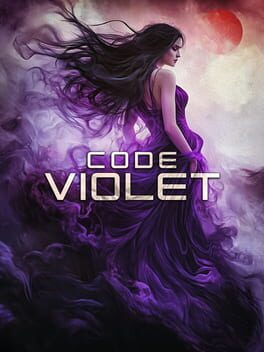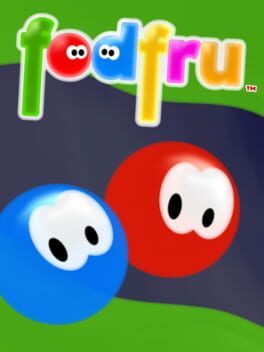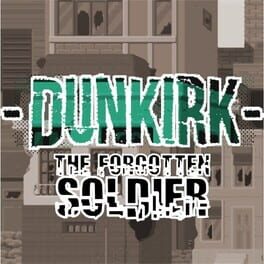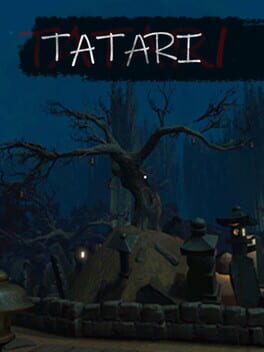343 Industries has released the Season 5 update for Halo Infinite, dubbed Reckoning. This comprehensive update brings many enhancements and new content to the popular game, including a revamped Battle Pass system, new Operations, and other improvements. Below you can find the complete patch notes.
Halo Infinite October 17, Season 5 Update Notes
This update brings new content, numerous bug fixes, and several new features to Halo Infinite. For a full list of this update’s bug fixes, see the Resolved Issues section below. New features and content included in this update are:
50-TIER BATTLE PASS & REWARD IMPROVEMENTS
As outlined in the “Battle Pass & Operations | Season 5” blog on Halo Waypoint, this season’s Battle Pass features 50 tiers and the following reward track improvements:
- Tiers that reward Armor Coatings now grant that Coating for all available Armor Cores at the same time.
- Tiers that reward Shoulder Pads will now grant both the Right and Left versions of that Shoulder Pad at once rather than splitting the two versions between different tiers.
- Rather than being dispersed throughout the full reward track, the free Battle Pass rewards are now grouped within the first 20 tiers. Tiers 21-50 are only available to players who purchase the Premium Battle Pass.
The Season 5: Reckoning Battle Pass will be available for all players between October 17, 2023, and November 14, 2023. Purchasing the Season 5 Premium Battle Pass for 1,000 credits will provide players with the following benefits:
- Permanent access to progressing the full Battle Pass, which includes 1,000 earnable credits across its 50 reward tiers.
- An exclusive Weapon Model customization: the Defiled Bulldog.
- If the Battle Pass is equipped while the Season is active, an extra Challenge slot and bonus Match XP during multiplayer matchmaking.
For 2,200 credits, players can purchase the Premium Battle Pass with all the benefits listed above and instantly unlock the next 15 tiers of the Battle Pass.
Prior to this update, purchasing a Premium Battle Pass Bundle would award a number of XP Grant consumables that had to be manually applied. Starting with the 2,200 credit offer in Season 5, the levels will now be automatically unlocked in the purchased Battle Pass and no XP Grants will need to be consumed.
A new Premium Pass menu in-game illustrates the difference between the two Battle Pass offers.
OPERATIONS
Previous Halo Infinite Seasons featured limited-time themed “Events” that rotated in and out of the game. Starting with Season 5, Events are evolving into longer-running “Operations.” Like Events, the full reward track for Operations will be free for all players while they are active.
Operations feature a themed 20-tier reward track that will be available to all players for free during its 4-6 week duration. Unlike Events, players will have the following premium offers:
- For 500 credits:
- Permanent access to the full Operation pass.
- An exclusive customization item.
- If the Operation Pass is equipped while the Operation is active, an extra Challenge slot and bonus Match XP during multiplayer matchmaking.
- For 2,000 credits:
- Instantly unlock all 20 tiers of the Operation Pass.
- An exclusive customization item (the same item included in the 500-credit offer).
- If the Operation Pass is equipped while the Operation is active, an extra Challenge slot and bonus Match XP during multiplayer matchmaking.
Once the Operation’s 4-6 week window has concluded and it is no longer available for free, the Operation Pass will be accessible via the two premium offers outlined above.
Previously, players progressed through Event Passes by completing Event Challenges. Operation Passes, however, are progressed via Match XP like a seasonal Battle Pass.
Season 5 features two Operations:
- Combined Arms
- Active between November 14, 2023, and December 18, 2023.
- Free 20-tier Operation Pass featuring RHAKSHASA-themed rewards.
- Winter Contingency III
- Active between December 19, 2023, and the end of Season 5 in early 2024.
- Free 20-tier Operation Pass featuring holiday-themed rewards.
Spartans wearing customization items from Season 5’s upcoming Operations: Combined Arms (left) and Winter Contingency III (right).
MATCH XP IN CUSTOM GAMES
Players can now progress their Battle Pass and Operation Passes by earning Match XP in Custom Games. Players will see their progress towards their Match XP daily cap displayed on the Custom Game screen before a match as well as on the Match Rewards menu displayed before the Post Game Carnage Report (PGCR).
Your progress towards the Daily Cap for Custom Game XP is listed in the middle of the Custom Game lobby menu, below the match’s details.
Match XP from Custom Games will be capped at 120 XP per match and 7500 XP per day. Match XP from multiplayer playlists will not be capped.
Learn more about this change in our Halo Infinite Match XP in Custom Games FAQ article.
MENU IMPROVEMENTS
Many menus have a new look for Season 5: Reckoning:
- The main menu and multiplayer menus now feature a background scene that will rotate to reflect recently released content.
- Multiplayer Challenges now appear on the Main Menu.
- Players will now see their Spartan and up to three Fireteam members with their selected Stance in the multiplayer menus. Players’ spawn effects will also play when they join the Fireteam.
- Players can change their selected Stance in the Spartan ID menu, which is found in the Customize tab of the main menu.
- Spawn effects are part of a player’s equipped Effect Set. This customization option can be adjusted in the Armor Hall menu, which is found in the Customize tab of the main menu.
- Multiple Battle Pass-related menus have been improved:
- Players can now purchase multiple levels of a Battle Pass at once. There are two methods for purchasing Battle Pass levels:
- When viewing a Battle Pass’s reward track, navigate to a tier then use the shortcut listed along the bottom of the screen to purchase all levels up to and including the selected level.
- In the Boosts menu, a new Increase Level slider allows players to select how many levels to purchase.
- New tabs have been added to the Battle Pass menu to show the Live Battle Pass, the currently equipped Battle Pass, the Battle Pass switcher, and this week’s Challenges.
- Selecting the Battle Pass widget on the Main Menu will now take players directly to the Reward Track of the currently Live (or Equipped) Battle Pass.
- Players can now purchase multiple levels of a Battle Pass at once. There are two methods for purchasing Battle Pass levels:
- The Post-Game Carnage Report (PGCR) menu has a new background scene and text readability on the menu has been improved as well.
- Various readability improvements have been made throughout the Halo Infinite menus.
REWARDS FOR REACHING MAXIMUM CAREER RANK
Players who achieve the maximum level in the Career Rank system, also known as Hero rank, will automatically receive the following customization items to use in multiplayer:
- The Infinite Mark VI Armor Kit for the Mark VII Armor Core.
- Two Mark VII Armor Coatings:
- Campaign Season
- Midway Emerald
- The Gilded Infinity visor
- The Hero emblem set
This content will be unlocked automatically for all players who reach the maximum Career Rank level after Season 5’s launch.
For players who reached Hero rank prior to Season 5’s release, the development team will be granting these rewards shortly after launch. If you reached Hero rank prior to Season 5’s launch and do not see the rewards in your inventory, you can submit a ticket and Halo Support agents will reach out when this grant is complete.
The Infinite Mark VI Armor Kit with the Campaign Season Armor Coating equipped.
MULTI-CORE FOR ALL HELMETS AND ADDITIONAL COATINGS
All helmets in Halo Infinite, regardless of when or how they were released, can now be used on any Armor Core. Additionally, 28 Armor, 2 Weapon Coatings, and 1 Vehicle Coating released prior to Season 4 can now be used on any Armor, Weapon, or Vehicle Core.
Visit the “Customization Overview | Season 5” blog on Halo Waypoint to learn more about Multi-Core and all of the other customization changes in Season 5.
In the Customization menus, Multi-Core items are now identified by a new “Multi” icon along the bottom edge of the item’s tile as well as above the item’s name.
Expand the accordion below for the full list of updated Coatings:
Full list of new Multi-Core Coatings
Armor Coatings
- Arctic Void
- Bleached Bone
- Blue Ash
- Cooling Star
- Estate Gold
- Facing Firewall
- Flayed Nerve
- Halcyon Days
- Hazard Zone
- Kinetic Instruction
- Lava Burst
- Limed Ash
- Neon Superfly
- Yoroi Armor Core: Neon Honor
- Opulent Bronze
- Pattern Shift
- Praetorian Zephyr
- Raven Smoke
- Redundant Spiral
- Rusty Armadillo
- Sundown Smile
- Sunshine Pass
- Tahuna Sands
- Tasman Hunter
- Threat Shift
- Vermillion Fire
- Mark V [B] Armor Core: Vermillion Wrath
- Yoroi Armor Core: Vermillion Flame
- Violet Gunpowder
- Void Ultra
- Wet Crow
Weapon Coatings
- Neon Superfly
- Verglas Memory
Vehicle Coating
- Neon Superfly
NEW ARENA MULTIPLAYER MAPS
To learn more these new maps, visit the “Maps Overview | Season 5” blog on Waypoint or view the video below for a flythrough of each new map:
Forbidden
Forbidden is now available in Custom Games and various matchmaking playlists. On Forbidden, players will compete inside a long-abandoned Forerunner structure with two distinct sides: a lush jungle side, and a dry barren side.
Spartans fighting in the lush jungle side of the new multiplayer map, Forbidden. The dry barren side can be seen across the chasm on the lefthand side.
Prism
Prism is now available in Custom Games and various Matchmaking playlists. On Prism, players will fight in the caverns of an asymmetrical blamite mine. Players can pick up and throw chunks of blamite found across the map.
Spartans fighting in the new multiplayer map, Prism. The glowing blamite crystals protruding from the ground and ceiling can be detonated via gunfire or picked up and thrown by Spartans.
NEW MULTIPLAYER GAME MODE: EXTRACTION
The Extraction multiplayer mode, which was first introduced in Halo 4, is now available in Halo Infinite Matchmaking and Custom Games. In Extraction, two teams of four players compete to arm and defend Extraction Sites on the map.
To learn more about the Extraction mode, visit the “Extraction Overview | Season 5” blog on Halo Waypoint.
When a player deploys or converts the Extraction Device, their Personal AI will appear above the device.
Game Mode Rules
- When a player reaches an Extraction site (indicated by an Extract icon and ground highlight) they must press and hold their interact button (default E on keyboard and X on controller) without interruption to deploy an Extraction Device. Only one Extraction site is available at a time.
- Extraction Devices can be armed anywhere within the Extraction site’s highlighted area.
- Once a team arms an Extraction Device at an Extraction Site, they must defend the site to prevent the enemy team from converting the device’s ownership to their team.
- The Extraction Device can be converted when an enemy player stands near the device and holds their interact button without interruption.
- If the device successfully completes its Extraction, the extracting-team earns a point, and the Extraction site moves.
- The first team to get 4 points wins the match.
NEW WEAPON VARIANT: BANDIT EVO
A new variant of the M392 Bandit Rifle, the Bandit Evo, is now available in Ranked matchmaking playlists and Custom Games. For more information on the Bandit Evo and Ranked matchmaking in Season 5, visit the “Ranked Update | Season 5” blog on Halo Waypoint.
A Spartan looking through the Bandit Evo’s holographic sight.
The Bandit Evo features similar damage and performance as the M392 Bandit Rifle, but with a 1.6x holographic scope. If players are damaged while using the Bandit Evo’s sight, they will be descoped back to their standard hip-fire view.
Screenshot of the Bandit Evo’s 1.6x sight in-game. Being damaged in this view will descope the player.
The Bandit Evo will inherit all customizations, such as Coatings and Weapon Models, from the standard M392 Bandit Rifle.
FORGE IMPROVEMENTS
AI Toolkit
As detailed in the “Forge Overview | Season 5” blog on Halo Waypoint, Forge players now have a new AI Toolkit to create and share experiences using Campaign AI in Forge. The AI Toolkit enables players to spawn AI, control where the AI navigates, change the AI’s team, and use a node graph to further modify AI behavior. Up to 32 AI units can be present on the map at one time.
Marines fighting two Hunters on the new Forge canvas, Permafrost.
The Forge AI Toolkit contains 43 characters, which fall into the categories below:
- Grunts: 5 variants
- Jackals: 4 variants
- Skimmers: 3 variants
- Elites: 5 variants
- Brutes: 16 variants
- Hunters: 2 variants
- Marines: 6 variants
- Bosses: 2 variants
Use the accordion below to view the full list of AI units now available in Forge:
Full list of new Forge AI units (43 characters)
Grunts
- Grunt Conscript, Yellow
- Difficulty Tier 1
- Default Weapon: Plasma Pistol
- Grunt Conscript, Blue
- Difficulty Tier 1
- Default Weapon: Needler
- Grunt Assault, Purple
- Difficulty Tier 2
- Default Weapon: Needler
- Grunt Assault, Red
- Difficulty Tier 2
- Default Weapon: Plasma Pistol
- Grunt Ultra
- Difficulty Tier 2
- Default Weapon: Disruptor
Jackals
- Jackal Freebooter
- Difficulty Tier 1
- Default Weapon: Plasma Pistol
- Jackal Raider
- Difficulty Tier 2
- Default Weapon: Needler
- Jackal Skirmisher
- Difficulty Tier 2
- Default Weapon: Needler
- Jackal Sniper
- Difficulty Tier 1
- Default Weapon: Stalker Rifle
Skimmer
- Skimmer
- Difficulty Tier 1
- Default Weapon: Shock Rifle
- Skimmer Loyalist
- Difficulty Tier 2
- Default Weapon: Commando
- Skimmer Ultra
- Difficulty Tier 2
- Default Weapon: Rocket Launcher
Elites
- Elite Mercenary
- Difficulty Tier 1
- Default Weapon: Pulse Carbine
- Elite Enforcer
- Difficulty Tier 2
- Default Weapon: Pulse Carbine
- Elite Warlord
- Difficulty Tier 3
- Default Weapon: Ravager
- Elite Ultra
- Difficulty Tier 3
- Default Weapon: Heatwave
- Elite Spec Ops
- Difficulty Tier 3
- Default Weapon: Energy Sword
Brutes
- Brute Minor, Blue
- Difficulty Tier 1
- Default Weapon: Mangler
- Brute Minor, Purple (Brute Commando)
- Difficulty Tier 1
- Default Weapon: Commando
- Brute Warrior
- Difficulty Tier 1
- Default Weapon: Bulldog
- Chosen Brute Commando
- Difficulty Tier 2
- Default Weapon: Bulldog
- Chosen Brute Warrior
- Difficulty Tier 2
- Default Weapon: Bulldog
- Brute Beserker
- Difficulty Tier 1
- Default Weapon: Melee only
- Chosen Brute Berserker
- Difficulty Tier 2
- Default Weapon: Melee only
- Brute Sniper
- Difficulty Tier 2
- Default Weapon: Shock Rifle
- Brute Sniper, Heavy
- Difficulty Tier 1
- Default Weapon: Skewer
- Chosen Brute Captain
- Difficulty Tier 3
- Default Weapon: Hydra
- Brute Warlord
- Difficulty Tier 3
- Default Weapon: Heatwave
- Brute Chieftain
- Difficulty Tier 3
- Default Weapon: Gravity Hammer
- Chosen Brute Chieftain
- Difficulty Tier 4
- Default Weapon: Gravity Hammer
- Brute Chieftain, Turret
- Difficulty Tier 3
- Default Weapon: Plasma Cannon
- Can only wield 3rd person turrets
- Chosen Brute Chieftain, Turret
- Difficulty Tier 4
- Default Weapon: Scrap Cannon
- Can only wield 3rd person turrets
Hunters
- Hunter
- Difficulty Tier 3
- Can only wield default weapon
- Hunter, Banished
- Difficulty Tier 4
- Can only wield default weapon
Marines
- Marine
- Difficulty Tier 2
- Default Weapon: Assault Rifle
- Can only wield default weapon
- Marine Scout
- Difficulty Tier 2
- Default Weapon: Battle Rifle
- Can only wield default weapon
- Marine Heavy
- Difficulty Tier 2
- Default Weapon: Bulldog
- Can only wield default weapon
- Marine Demolition
- Difficulty Tier 2
- Default Weapon: Rocket Launcher
- Can only wield default weapon
- Marine Sniper
- Difficulty Tier 2
- Default Weapon: Sniper Rifle
- Can only wield default weapon
- Marine Survivor
- Difficulty Tier 2
- Default Weapon: Sidekick
- Can only wield default weapon
Bosses
- Adjutant Resolution (Spire)
- Difficulty Tier 5
- Can only wield default weapon
- Adjutant Resolution (Gold)
- Difficulty Tier 5
- Can only wield default weapon
The AI toolkit contains the following spawner objects:
- AI Spawner: up to 8 AI units spawn at this location.
- AI Drop Pod Spawner: a single AI unit is delivered to this location via a Drop Pod that falls from the sky.
- AI Phantom Spawner: up to 8 AI units disembark from a Banished Phantom that flies into the map at this location.
Once AI units are spawned, they can be redirected to a new area via the AI Move Zone object. Once the AI units arrive at the directed location, they will carry out normal AI behaviors via the Forge Nav Mesh.
Foreground, left to right: the Drop Pod Spawner, the AI Spawner, and the AI Phantom Spawner. The AI Move Zone object is visible in the background.
AI traits such as their weapon and squad behavior can be adjusted via the AI Spawner Object Properties menu in Edit mode. Additionally, players can create or edit AI waves, behaviors, and events via a node graph.
The following Tool Settings are available for AI unit testing in Edit Mode:
- Deathless: prevents the player from dying to AI-inflicted damage.
- Valhalla: prevents the player and all AI from dying, except for kill volumes and backsmacks.
- Undetectable to AI: AI units cannot detect players.
AI unit difficulty, including a Player Count Difficulty Multiplier, can be set via a node graph in Edit mode. Or, when playing a Forge experience with AI in a custom game, AI unit difficulty can be adjusted via the AI options in the Custom Games Mode Editor menu.
New Forge Canvases
Two new canvases are now available to Forge creators:
- Barrage: Scarred terrain from a Banished bombing. Features a blackened play area with water-filled craters and broken trees
- Permafrost: Features snow-covered terrain with frozen ponds, ice and sharp snowy peaks in the distance
Screenshot of the new Forge canvas, Barrage.
Banished Objects and Visual FX
Players now have access to new Banished-themed Forge assets and various visual FX. This includes the following object types:
- 11 primitives
- 27 structures
- 10 lights
- 86 accents
- 15 decals
- 13 FX
- 23 material swatches
Click on the accordion below to view the full list of these assets.
Full list of new Banished objects and FX (185 items)
Primitives
- Blocks
- Banished Block
- Cones
- Banished Cone
- Cylinders
- Banished Cylinder
- Pyramids
- Banished Pyramid
- Rings
- Banished Ring Eighth
- Banished Ring Quarter
- Banished Ring Half
- Banished Ring Full
- Spheres
- Banished Sphere
- Trapezoids
- Banished Trapezoid
- Triangles
- Banished Triangle
Structures
- Beams
- Banished Beam
- Banished Beam Corner
- Banished Beam T-Joint
- Banished Beam X-Joint
- Bridges
- Banished Vehicle Bridge
- Banished Vehicle Bridge Angle Corner
- Banished Vehicle Bridge Chamfered Corner
- Banished Vehicle Bridge Elbow Corner
- Columns
- Banished Column Round
- Banished Column Square
- Cover
- Banished Cover Full
- Doors
- Banished Spartan Door
- Banished Spartan Doorframe
- Banished Vehicle Door
- Banished Vehicle Doorframe
- Floors
- Banished Floor
- Slopes
- Banished Ramp
- Banished Stairs Connector
- Banished Stairs XS
- Banished Stairs S
- Banished Stairs M
- Banished Stairs L
- Banished Stairs XL
- Banished Wedge
- Walls
- Banished Wall
- Banished Wall Corner
- Banished Window Wall
Lights
- Banished Light
- Flood Light A w/Light
- Ground Light A w/Light
- Wall Light A w/Light
- Wall Light B w/Light
- Wall Puck Light w/Light
- Banished No Light
- Flood Light A
- Ground Light A
- Wall Light A
- Wall Light B
- Wall Puck Light
FX
- Energy
- Banished Energy Barrier Large
- Banished Energy Barrier Medium
- Banished Energy Impact
- Banished Mining Laser
- Banished Plasma Disc
- Banished Plasma Energy Beam
- Holograms
- Banished Digital Glitch
- Banished Digital Glitch Large
- Banished Digital Haze
- Banished Hacking Cloud
- Banished Interference Haze
- Banished Hologram Cloud
- Banished Starfield Haze
Decals
- Banished
- Banished Glyph 01
- Banished Glyph 02
- Banished Glyph 03
- Banished Glyph 04
- Banished Glyph 05
- Banished Glyph 06
- Banished Glyph 07
- Banished Glyph 08
- Banished Glyph 09
- Banished Glyph 10
- Banished Glyph 11
- Banished Glyph 12
- Banished Glyph 13
- Banished Glyph 14
- Banished Glyph 15
Accents
- Banished MP
- Control Room Window
- Banished
- Attach Shield A
- Attach Thruster A
- Barricade Cover Half B
- Bridge Console B
- Bridge Server A
- Cargobox Huge Open Both End
- Cargobox Large Side Panel A
- Cargobox Large Side Panel B
- Cargobox Midsection
- Cargobox Open
- Cargobox Small Side Panel A
- Cargobox Small Side Panel B
- Catwalk Bridge A
- Catwalk Bridge B
- Catwalk Bridge End A
- Catwalk Console B
- Catwalk Roof Connector End A
- Catwalk Roof Connector End B
- Catwalk Structure Corner A
- Catwalk Structure Ramp E
- Catwalk Structure Ramp Mid A
- Catwalk Structure Straight A
- Catwalk Structure Straight End A
- Container Medium
- Container Small
- Container Stack
- Crate Cover A
- Crate Cover Full B
- Crate Cover Half A
- Droppod Hatch Destroyed
- Droppod Base A
- Droppod Hatch Intact
- Dropwall Catwalk Structure Straight A
- Dropwall Catwalk Structure Straight A Open
- Dropwall Structure Straight Platform A
- Elevator Shaft
- Elevator Tunnel Platform A
- Floor Grating
- Food Container A
- Food Container Stack
- Gate Outpost Engine
- Grating Floor Upper Connection
- Grating Floor Upper Short
- Harvester Antenna
- Harvester Base
- Harvester Generator
- Harvester Large Spike
- Helmet Rack Cover A
- Holotable A
- Holotable B
- Holotable Control Terminal A
- Modular Dropwall
- Modular Dropwall Divider
- Modular Ramp Grating Lower Cover
- Motorpool Shelf
- Motorpool Warthog Cage A
- Prison Cell Door
- Prison Fence 45 Turn A
- Prison Fence Post A
- Prison Fence Straight A
- Prison Interior Door
- Prison Interrogation Doorway
- Railing Cover Half A
- Refinery Pipe Connection A
- Refinery Pipe Connection B
- Refinery Pipe Corner 45* Short A
- Refinery Pipe Corner 45* Short B
- Refinery Pipe Corner 90*
- Refinery Pipe Straight Long
- Refinery Pipe Straight Short
- Scrap Container
- Security Wall Half A
- Security Wall A
- Security Wall Connection A
- Security Wall Connection B
- Security Wall Corner A
- Security Wall Flat A
- Spike Light
- Tanktrap Cover
- Vehicle Baler Arm A
- Walkway – Plug
- Walkway – Socket
- Watchtower Arm A
- Watchtower Base A
- Watchtower Main A
Material Swatches
- Banished Trim A
- Banished Trim B
- Banished Trim C
- Banished Trim D
- Emissive – Banished
- Banished Base Metal A
- Banished Corrugate Base Metal
- Banished Floor Pattern
- Banished Grating Base Metal Opaque
- Banished Hull Plating A
- Banished Metal Links Base
- Banished Metal Ramp Base
- Banished Metal Treadplate A
- Banished Metal Treadplate B
- Skin Creature Porous
- Leather Worn
- Rubber Techsuit A
- Rubber Techsuit B
- Rubber Basic
- Carapace
- Banished Painted Metal
- Banished Colored Metal
- Banished Metal Dark
Snow & Ice Objects and Visual FX
Players now have access to new snow and ice-themed Forge assets and visual FX. This includes the following object types:
- 9 FX
- 84 biome objects
- 21 material swatches
Screenshot of several new Ice Shard objects on the Permafrost canvas.
Click on the accordion below to view the full list of these assets.
Full list of new Snow & Ice objects and FX (114 items)
FX
- Atmospherics
- Ice Falling A
- Ice Falling B
- Snow Blowing A
- Snow Blowing B
- Snow Blowing C
- Snow Drift Large A
- Snow Falling A
- Snow Falling B
- Snow Falling C
Biomes
- Ice and Snow
- Ice Shard A M MP
- Ice Shard A L MP
- Ice Shard A XL MP
- Ice Shard B M MP
- Ice Shard B L MP
- Ice Shard B XL MP
- Ice Shard C M MP
- Ice Shard C L MP
- Ice Shard C XL MP
- Ice Shard D XL MP
- Ice Shard Chunk A L MP
- Ice Shard Chunk B L MP
- Ice Shard Cluster A S MP
- Ice Shard Cluster A M MP
- Ice Shard Cluster A L MP
- Ice Shard Cluster B S MP
- Ice Shard Cluster B M MP
- Ice Shard Cluster C S MP
- Ice Shard Cluster C M MP
- Ice Shard Cluster D MP
- Ice Sheet A S MP
- Ice Sheet B S MP
- Ice Sheet C S MP
- Ice Sheet Cluster A MP
- Snow Clumps S MP
- Snow Clumps M MP
- Snow Clumps L MP
- Snow Clumps Round M MP
- Snowball A MP
- Snowball B MP
- Snowball C MP
- Snowball D MP
- Snowball Cluster A MP
- Snowball Pile A MP
- Bushes MP
- Snow Covered Bush A MP
- Snow Covered Bush B MP
- Snow Covered Bush C MP
- Snow Covered Bush D MP
- Snow Covered Bush Cluster A MP
- Snow Covered Bush Cluster B MP
- Snow Covered Pine Bush A MP
- Snow Covered Pine Bush B MP
- Snow Covered Pine Bush C MP
- Snow Covered Pine Bush D MP
- Snow Covered Pine Bush Cluster A MP
- Flora MP
- Snowy Brackenfern S MP
- Snowy Brackenfern L MP
- Snowy Swordfern S MP
- Snowy Swordfern L MP
- Trees – Logs MP
- Fallen Frozen Tree w/Roots MP
- Frozen Fallen Tree A MP
- Frozen Fallen Tree B MP
- Frozen Fallen Tree C MP
- Frozen Fallen Tree D MP
- Frozen Fallen Tree E MP
- Frozen Root Cluster MP
- Frozen Snagged Log A MP
- Frozen Snagged Log B MP
- Frozen Snagged Log C MP
- Frozen Snagged Log D MP
- Frozen Snagged Log E MP
- Trees – Roots MP
- Frozen Roots Hanging A MP
- Frozen Roots Hanging B MP
- Roots Frozen A MP
- Roots Frozen B MP
- Roots Frozen C MP
- Trees MP
- Snowy Alpine Highlands Fir A S MP
- Snowy Alpine Highlands Fir B S MP
- Snowy Alpine Highlands Fir B M MP
- Snowy Alpine Highlands Fir C S MP
- Snowy Dead Fir A M MP
- Snowy Dead Fir B M MP
- Snowy Sub Alpine Fir A S MP
- Snowy Sub Alpine Fir A M MP
- Snowy Sub Alpine Fir A L MP
- Snowy Sub Alpine Fir B S MP
- Snowy Sub Alpine Fir B M MP
- Snowy Sub Alpine Fir B L MP
- Snowy Sub Alpine Fir C S MP
- Snowy Sub Alpine Fir C M MP
- Snowy Sub Alpine Fir D M MP
- Snowy Sub Alpine Fir E S MP
- Snowy Sub Alpine Fir E M MP
- Snowy Sub Alpine Fir F M MP
Material Swatches
- Snow Dirty
- Snow Clumpy A
- Snow Clumpy B
- Snow Clumpy C
- Snow Pebbles A
- Snow Pebbles B
- Snow Pebbles C
- Frosted Rock A
- Frosted Rock B
- Rock Volcanic
- Frosted Turf A
- Frosted Turf B
- Frosted Turf C
- Snow Windswept A
- Snow Windswept B
- Pebbles Frosted
- Ice A
- Ice B
- Ice C
- Ice D
- Ice E
New Lighting Options
New properties and options have been added for lights in Forge:
- Minimal Roughness: a new slider ranging from 0 to 1 that adds roughness to the light, with 0 being no roughness and 1 being maximum roughness. Rough lighting may help improve an area’s fill lighting and ambient tones.
- Near & Far Begin: adjusting a light’s Near Begin will change how far from the source that light starts rendering. Adjusting the Far Begin will change the softness of the edge of the light.
- First Person Contact Shadows: up to 4 lights can now feature higher fidelity first person shadows. These higher fidelity first person shadows are not visible when playing with lower quality video settings on PC or Xbox One.
- Volumetric Fog Intensity: a new slider ranging from 0 to 1 that adjusts how a light interacts with the map’s fog. Setting this slider to 0 will disable interaction with fog.
- Area Lights: enabling the Area Light option in a light’s Object Properties allows players to adjust the radius and length of the light’s specular highlight.
- Gobo & Light Cone additions: Additional gobos and light cones are now available for use in Forge. Near Fade Start and Near Fade End options are now available for making further adjustments to these light objects.
- Light Groups: Forgers can add lights to a group to turn off shadows on lower end hardware, increase shadow resolution, or make other performance adjustments.
- Reflection Volume options:
- Active Volume toggle: enable or disable the volume’s reflection volume.
- Intensity: adjust how bright or dim the cube map is.
- Origin: create an offset from the origin where the cubemap will be created.
- Blend on Top: set 1 cubemap that will have a higher priority than any overlapping cube maps.
- Rotating OBBs: the Oriented Bounding Box (OBB) of a light can now be rotated on the X, Y, and Z axis. This will allow for better control of the lighting in maps, and for better performance management.
Massless Children Prefab Property
Players can now set the “child” objects in a prefab to have no mass. For prefabs that are welded onto vehicles, this option will allow the prefab to have less of an impact on the vehicle’s handling.
Object Collision Toggle
A new Object Collision toggle is now available for static Forge objects. This toggle enables objects to not collide with players or vehicles but will still collide with bullets and grenades. This will allow for small decorative objects to have less of an impact on player navigation and potentially reduce instances of desync.
Mouse and Keyboard Improvements
Mouse and keyboard controls in Forge now have the following new functionalities:
- Camera Pan: while holding the middle mouse button, drag the mouse to pan the camera.
- Plane Restricted Camera Movement: use the arrow keys to navigate through the map without adjusting the camera’s altitude.
- Node graph panning: players can now use the WASD keys to pan across the node graph menu.
BALANCE CHANGES
MANGLER
The Mangler can now kill an enemy Spartan with one shot followed by a melee.
M12R ROCKETHOG
The Rockethog is now more effective against turrets and vehicles. When locked-on, the Rockethog’s rockets will track targets more aggressively.
RESOLVED ISSUES AND BUG FIXES
Many improvements come from Halo Insider and Halo Support tickets submitted by our community. Thank you for participating and please keep submitting tickets!
Halo Support tickets help the team here at 343 Industries understand what issues you would like to see addressed in future Halo Infinite updates. The development team is actively working on a variety of game updates and improvements based on both player feedback and bug report tickets.
If you experience a crash in Halo Infinite, please include as much of the following information as possible:
- Step-by-step instructions on what caused the crash. The more specific, the better!
- Attach an up-to-date DxDiagfile. To create a DxDiagfile, type “dxdiag” into the Start menu’s search bar, press the Enter key, then click “Save All Information” when the DirectX Diagnostic Tool pops up.
- Include the Problem Report from the Control Panel app. To find this, open the Control Panel and enter “problem reports” in the search bar. Click “View all problem reports” then locate the recent Halo Infinite report. Double click on this Halo Infinite entry then use the “Copy to clipboard” button near the bottom of the window. Finally, paste this text into your ticket’s comments.
GLOBAL
- Improved stability for Halo Infinite on both Xbox consoles and PC.
MULTIPLAYER
Menus
- The Search Region option, found in the Gameplay tab of the Settings menu, will no longer reset between multiplayer matches or relaunches of Halo Infinite.
- Decorative objects on clambered surfaces are now less likely to result in minor warping or desync during online multiplayer sessions.
- To improve clarity when setting up a Customs Browser session, the Privacy setting for Custom Game lobbies has been renamed to Visibility.
- The Gamertag filter now is now correctly reset when leaving and re-entering the Customs Browser menu.
- Fireteam members can now switch their team in a Custom Game lobby using a button next to their Gamertag.
- Purchase buttons in the Shop menu now have a distinct hover state when using a mouse.
- While in multiplayer gameplay, leaving a Fireteam via the pause menu’s Roster will no longer remove the player from the active match.
- The Ranked widget visible in the Ranked playlists on the Multiplayer menu no longer shows a value of -1.
- The post-match Rewards menu now better supports non-16:9 aspect ratios.
- Vehicle and Weapon Emblems will now remain visible in the Customization menus after equipping then unequipping them.
- Players will no longer see an incorrect error message when customization items are loading in an Armor Hall menu.
- Keyboard shortcuts have been added so that players can scroll up or down through the desciption of a Customization item.
- The Premium Battle Pass’s bonus reward tiers in the Battle Pass menu now have the intended endcap icon.
- Players who have purchased the Battle Pass will now see a checkbox at the end of the tier, while players who have not purchased the Premium Battle Pass will see a lock icon.”
- The correct Battle Pass title is now shown when viewing your own profile via the Player Inspect menu.
- The shortcuts listed along the bottom of the screen will now remain visible after using the tabs in the Post-Game Carnage Report.
Gameplay
- Bots will no longer enter gameplay and attack players during the match’s non-interactive intro sequence.
- The fullscreen visual effect for players caught in the Threat Seeker’s pulse radius now aligns with how long they are visible to the player who activated the Threat Seeker.
- Players who join in-progress Free-For-All Escalation Slayer matches will now be able to win the match as expected when they level up all weapon loadouts.
- Players will no longer receive duplicate Extermination medals when all four required kills are completed in rapid succession.
- Players will now respawn as expected when playing Free-For-All Escalation Slayer on the map Empyrean.
- Players can no longer use the Grappleshot to leave the intended playable space on the map Behemoth.
- Pelicans vehicle drop-offs on the map Deadlock have been improved to deliver the same vehicle for both teams in the same wave.
Audio
- Players will no longer hear voiceover lines for BUTLR when a different Personal AI is equipped.
- Iratus voice lines in the Infection gametype now consistently play in the selected Audio Language.
- Survivors who win a round of Infection will no longer hear Iratus declaring victory.
- The in-game announcer will no longer announce an inaccurate amount of time remaining in Infection.
Visual
- Several Nameplates have been updated to improve the placement of their artwork in relation to the Career Rank flag.
- The Weapon Coatings listed below no longer display a black texture when equipped to the MK50 Sidekick with the Swiftguard Weapon Model:
- Flash Fjord
- Snowbound
- Tigris Dread
- Loading screen images and text are no longer offset after increasing either of the Heads-Up Display (HUD) Display Margins values.
- The HUD Display Margin options can be found in the Gameplay tab of the Settings menu.
- Adjusting the Head-Up Display (HUD) Opacity value will now adjust the opacity of navigation markers, such as the Last Spartan Standing icon in the Infection gametype.
- The HUD Opacity option can be found in the Gameplay tab of the Settings menu.
Accessibility
- Improved contrast ratio for the text in the top left corner of Forge file thumbnails.
- The arrows for dropdown scrollbars are now larger and scale with the Text Size option.
- Improved readbility and navigation of setting descriptions in the Video tab of the Settings menu, especially when the Large or Extra Large Text Size options are enabled.
- “The UI Narration feature now reads out the following:
- The name of all Halo Championship Series (HCS) Shop bundles.
- Whether a highlighted bundle in the Shop menu is already owned.
- The name and assigned keys for all keybindings in the Keyboard/Mouse tab of the Settings menu.”
- The Linear Navigation feature now navigates the Shop menu as expected.
Theater
- The spacing between the current timestamp, the film’s total length, and both ends of the film’s timeline has been improved.
- To better clarify the camera’s behavior, the Cinematic camera type has been renamed to Orbit.
- Disintegrations via the Heatwave or players leaving the match will no longer cause the viewer to swap between players.
Observer
- Bots are now listed in the Observer scoreboard.
- The Observer camera will no longer switch to a different player’s perspective when the currently spectated player respawns.
- Players can now remap the Change Outlines, View Previous Player, and Toggle Player Switcher functions to another controller button as expected.
- Setting the Starting Occluded Outlines option to Off, found in the User Interface (UI) tab of the Settings menu, now correctly results in occluded players’ outlines being visible through map geometry.
- The Free-For-All Attrition gametype now ends as expected when there are Observers in the match.
FORGE
Edit Mode and Creation Tools
- The Reactive Water Plane now consistently displays water splashing effects for players and vehicles.
- Using the Undo or Redo function no longer has a chance to apply unintended rotation to the updated object.
- Disabled or unavailable actions are now greyed out in Forge mode’s radial menu.
- The position and rotation of Scriptable Switch objects will now be more responsive in Edit mode.
- Magnet connections no longer vary depending on the camera’s position in relation to the selected objects.
- Objects set to be non-visible via the Folders tab in the Forge menu will no longer appear visible when entering a Forge map.
- Prefabs with an asymmetrical Center of Mass pivot point will no longer break when rotated.
- Scripts using Declare or Get Generic List Variable nodes will now function as expected in every round of a Custom Game.
- Previously available material swatch regions have been restored to the Eroded Terrain E object, and a separate Terrain Inheritance version of the Eroded Terrain E object is now available.
- The parent object of a prefab can now be changed more consistently.
- The Radius and Length options now function as expected for Area Lights.
- Forerunner Energy objects now consistently have audio in Test and Play mode.
- Improvements to the performance and speed of light probe generation on Forge maps. For example, here are the light generation times for Argyle when using an Xbox Series X:
- Argyle (Winter Update): 13663 probes took over 8 minutes to generate
- Argyle (Season 5): 13663 probes took around 1 minute to generate
File and Map Publishing
- Non-latin characters and emoji can no longer be used in Forge file names.
- Highlighting text in a Forge file’s description field no longer results in some characters shifting between lines.
- Bookmarked Forge maps will now consistently load into the author’s latest published version of that map.
- A map’s Details menu will now consistently show the correct publishing status.
- The Forge lobby menu will now consistently reflect the selected version number on the map’s thumbnail.
- Players can now consistently add or update the screenshots attached to their Forge files.
- The My Published Files menu will now consistently show all published Forge files.
CAMPAIGN
- The Headmaster Achievement will now unlock consistently.
- If the conditions for unlocking this Achievement were completed and it did not unlock in a previous version of Halo Infinite, the conditions will need to be completed again after installing the Season 5 update.
XBOX
- The Play button can now be used by any player who has menu control during splitscreen sessions on Xbox consoles.