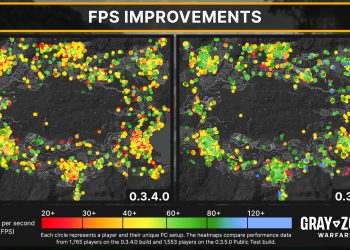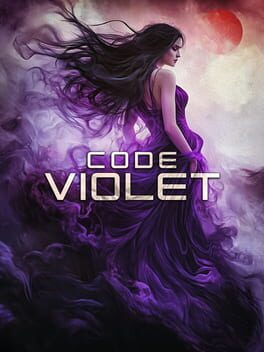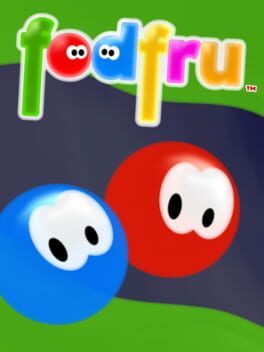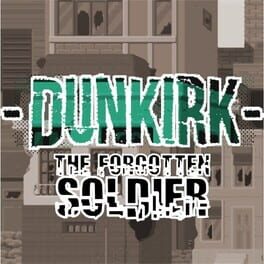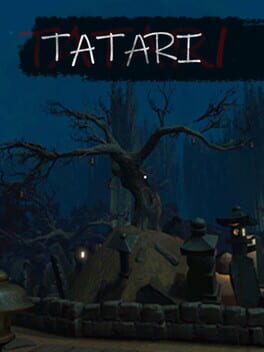If you’ve purchased Gray Zone Warfare, and you may have struggled with the graphic options, then this is here to help you figure things out and tinker with them to the best of your ability. Whether it’s performance, blurry visuals, or something else, we’re here to help you find a middle ground, as we have been tinkering with them for more than 1 hour straight.
What’s weird about this game is that it has a weird blur, which is coming from the game itself. No matter if you turn off DLSS (which adds a huge value to performance in general) or turn off Anti-Aliasing, you will still have a similar blur effect, which is not so good. Don’t get me wrong, the game looks great, but it requires playing with your Graphics settings to balance it out.
Gray Zone Warfare Best Graphic Settings
We don’t know if these would suit you the best because we have i9-14900K and RTX 4090, but this is what we’re using, and it’s a visual improvement. Keep in mind that whatever you do, you must use DLSS. Opting for DLAA will help you get clearer image, but if it tanks a lot of FPS for you, leave it on AUTO, or maybe go to Performance mode.
As for the FidelityFX, whenever we switch to it, we struggle with FPS despite the clearer visuals. Maybe it will work better for you if you have an AMD GPU. In the meantime, we’ll be updating this, so stay tuned!
Quality Settings
- Quality Presets: Custom
- 3D Resolution: 100
- Global Illumination: Low
- Shadow Quality: Low
- Texture Resolution: High
- Effects Quality: Low
- Reflections Quality: Low
- Foliage Quality: Low
Postprocessing
- Post Processing: Low
- Motion Blur: None
- Sharpening: 30
- Colorblind Mode: Off
- Colorblind Mode Strength: 10
Advanced Settings
- Anti-Aliasing/Upscaling method: DLSS
- Anti-Aliasing Quality: /
- NVIDIA DLSS Frame Generation: Auto
- NVIDIA DLSS Super Resolution: DLAA
- NVIDIA DLSS Sharpness: 0
- NVIDIA Reflex Low Latency: On
- FidelityFX Frame Generation: OFF
- FidelityFX Super Resolution: /
- XeSS Super Sampling: /
I truly hope this helps u, at least a little bit.