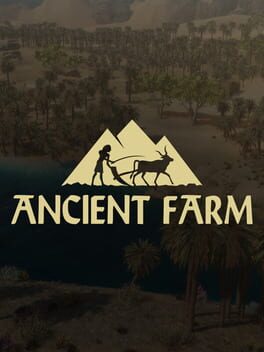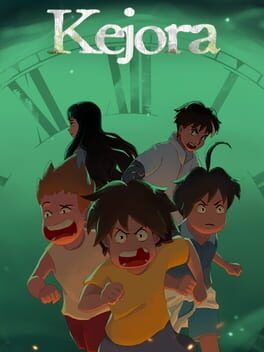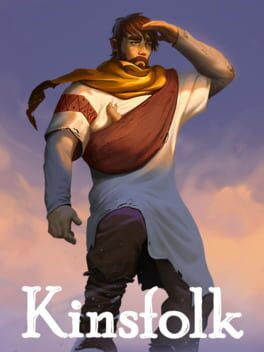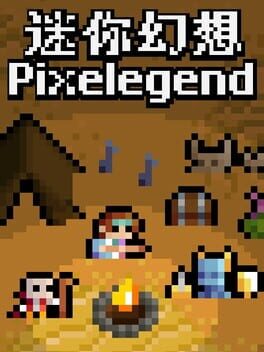You have to love the feeling driving classics. Thanks to Forza Motorsport 7 and Turn10 and their input, we can enjoy the new grandpa’s favorite racing models. Turn 10, after their successful past updates, have finally decided to give the community the Livery Editor update, which appears to be one of their favorite features.
The March Car pack consists of 7 new cars, more precisely:
- 1932 Alfa Romeo 8C 2300 Spider
- 1983 Jaguar #44 Group 44 XJR-5
- 1988 Nissan #33 Bob Sharp Racing 300ZX
- 1977 Brabham #8 Motor Racing Developments BT45B
- 2017 Lincoln Continental
- 2017 Chevrolet Colorado ZR2
- 2017 Volvo XC90 R-Design
As a celebration of the new racing models, Turn10 has published a new trailer including all the March vehicles. Below you can watch the trailer:
It is a bit annoying that we receive another SUV, even though it’s only one in this pack. It appears that not just me, but the whole community doesn’t like to get them in the car packs. Instead, they are eager to get new racing vehicles from today’s era, and as a good listener, Turn10 should contribute towards that. However, below you can find the full details regarding the changes of this march update:
Spectate – Ticker
- Spectators of Forza Motorsport 7 online races will now have more information than ever with the introduction of the new Spectate Ticker. The ticker is on by default during Spectate races and offers up a multitude of data types that can enhance the viewer’s enjoyment of any Forza Motorsport 7 race broadcast. These data types include:
- Time Behind Leader
- Time Intervals
- Distance Gap (from race leader)
- Distance Gap (from car ahead)
- Lap Times
- Race Order Changes
While the race host can choose any of the above data loops to cycle through during a race, they can also choose to leave the data loop running through all data types. During this loop, the ticker will also feature additional information including leader and last lap time, as well as updated best lap information. Lobby hosts have the ability to choose which car they want to start the race on – this selection is part of the pre-race Seed the Grid screen available to lobby hosts.
Spectate – Telemetry
Learn more about the race and each individual driver competing with the new Telemetry screen. Only available when spectating races, the new Telemetry screen has been redesigned to work better with the in-race broadcast footage. Off by default, this Telemetry screen is manually engaged by the spectator and features a host of data that players can use to enhance their understanding of each driver. Spectators can scroll through numerous screens here including:
Car Specs (including performance information on current car)
Dashboard (featuring instruments indicating car speed and revs, steering input, and G-forces)
Telemetry (RPM, clutch, power, throttle, torque)
Damage (only used with Simulation Damage enabled)
Suspension
Tire Heat
Friction
Livery Editor Updates
With the March update, we’ve been listening carefully to what Forza 7 players – and in particular Forza 7 painters – have been saying. With those suggestions in mind, we’ve introduced several new features in the livery editor designed to improve the creative lives of our painters. Here’s a closer look at the new functionality:
Layer Select Screen – Mirror Option
Players can now mirror select layers to the other side of a vehicle. The Layer Select Menu can use mirror functionality on the following configurations: Single Layer, Single Group, or a Group of Selected Layers and/or Groups. All options can have a manufacturer decal present in them. Manufacturer decals are transferred to the mirrored position but are not flipped.
Layer Select Screen – Flip Option
Players can now quickly and easily flip/mirror layers horizontally or vertically. The Layer Select Menu now has two options: “Flip Horizontal” and “Flip Vertical”. Selecting them will perform the flip operation on the following configurations: Single Layer, Single Group, or a Group of Selected Layers and/or Groups. NOTE: This will not work for any of the above if they contain a manufacturer decal.
Layer Position Screen – Flip Option
Players can now select a “Flip Option” modifier from the Layer Position Screen. This has been added to the Help bar and the shortcuts are:
- Controller – Left Trigger
- Keyboard / Mouse – TAB
Holding in the Flip Mode modifier, and then editing the layer using Left Stick/Cursor Keys/Mouse, will flip the layer in the axis the user moves. The system allows the player to move the stick in any direction and is smart about choosing that as the user-intended flip mode. As with the Layer Select Flip operation, this is available for Single Layer, Single Group and selected layers or a Group of Selected Layers and/or Groups. NOTE: This will not work for any configuration that contains a manufacturer decal.
- Layer Position Screen – Snap Option
Players can take advantage of a new “Snap Mode” modifier which is available any time a player is editing a layer in the Layer Position Screen. This has been added to the help bar and the shortcuts are:
- Controller – Right Trigger
- Keyboard / Mouse – CTRL + SHIFT
(In keyboard/mouse CTRL by itself = Slow Mode and SHIFT by itself = axis constrained faster mode.) Holding in the Snap Mode modifier, and then editing the layer using the Left Stick/Cursor Keys/Mouse, will snap the values as follows:
- Position – Snaps to the nearest multiple of 50 (…, -150, -100, -50, 0, 50, 100, 150, …)
- Size – Snaps to the nearest multiple of 0.25 (…, -0.75, -0.5, -0.25, 0, 0.25, 0.5, 0.75, …)
- Rotation – Snaps to the nearest multiple of 45 degrees (0, 45, 90, 180, 225, 270, 315)
- Skew – Snaps to the nearest multiple of 0.25 (…, -0.75, -0.5, -0.25, 0, 0.25, 0.5, 0.75, …)
- Opacity – Snaps to the nearest multiple of 0.25 (0, 0.25, 0.5, 0.75, 1)
This Snap Option is available on all layers, groups, and selected layers/groups.
Layer Color Select – Favorite Colors
Players can now save their favorite colors across Livery Editor sessions. This feature adds a new “Favorite Colors” tab to the Livery Color Select Screen. On any of the other color tabs pressing “Add to Favorite” shortcut will add the selected color to the Favorite Colors list, which is shown in the Favorite Colors tab. Re-adding an existing color in the favorites list will move the color to the front of the list. On the Favorite Colors tab, the same shortcut becomes “Remove from Favorite”, which removes the selected color from the favorites list. The shortcuts are:
- Controller – Left Trigger
- Keyboard / Mouse – ‘-‘ key
These favorite colors are now saved to the user’s profile and can be accessed across Livery Editor sessions in the game.