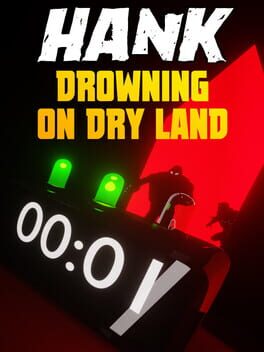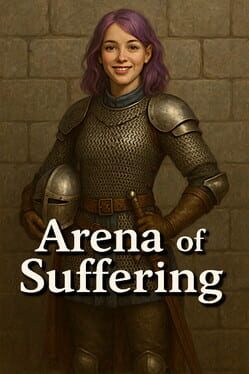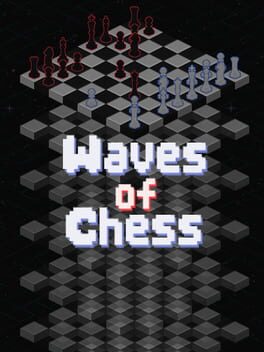F1 25 offers support for Virtual Reality (VR) and triple-screen PC setups, which can be a bit tricky to get right. The developers have shared helpful tips and hardware recommendations to improve your experience, whether racing in VR or across multiple monitors.
Let’s start with VR. Playing F1 25 in VR can be pretty impressive, though it demands fairly powerful hardware to run smoothly. The game supports Steam VR and OpenVR, and the team tested headsets like Meta Quest 2 and 3 (via Link), Oculus Rift S, HTC Vive models, Valve Index, and HP Reverb G2. Others like PlayStation VR 2 (via PC link) and HTC Vive Pro 2 should work, but weren’t officially tested. However, PlayStation VR (original) and Apple Vision Pro are not expected to run with the game.
For the best VR experience, the recommended PC specs include Windows 10 64-bit (version 21H1 or newer), an AMD Ryzen 5 2600X or Intel Core i5-9600k processor, 16GB RAM, and graphics cards like the AMD RX 7900 XT or Nvidia RTX 3080 Ti / RTX 5080, with at least 8GB VRAM. Matching these should get you around 90 FPS at 2K per eye on high detail settings. Performance varies depending on your exact gear, though.
Within the game, you can adjust VR-specific settings such as OSD distance and fixed mode, scaling factors to balance resolution and performance, bloom and crepuscular rays for lighting effects, motion blur, and lens optimization tailored to your headset. These options give you some control over how the VR visuals feel.
Some helpful setup tips from the developers include setting OpenXR as the default runtime for your headset, installing Steam VR and launching it before starting the game, and using a high-quality USB 3.0 cable for wired headset connections to avoid latency. Wireless play might be possible, but it can introduce performance hiccups. Also, if your headset disconnects unexpectedly, the game may crash, so closing the game before unplugging is safer. Check your PC’s volume mixer to select the correct device if audio doesn’t come through your headset. Occasionally, VR might default to the wrong resolution, which you can fix in the graphics settings under video mode. Lowering graphics settings or the VR scale factor can help if performance drops.
The dev team is investigating some known issues in VR, such as occasional jitter or stutter. You can follow updates and share your hardware details on EA’s community forums to assist with troubleshooting.
Moving on to triple screen setups, playing F1 25 across three monitors can really widen your cockpit view. The game supports wraparound by treating all screens as one display using third-party or GPU driver software. No triple screen-specific settings exist in-game, but you can change resolution, UI layout, and camera options to fit your setup.
NVIDIA Surround allows you to span your monitors if you use Nvidia graphics. You enable this through the NVIDIA Control Panel by selecting “Configure Surround > PhysX,” checking “Span displays with Surround,” ordering your monitors correctly, and enabling Surround. AMD users can use AMD Eyefinity by opening the AMD Adrenaline app, going to Settings > Display, and using Quick Setup to arrange monitors.
If you don’t want to use those tools, there are other methods like the Resize Raccoon program demonstrated by EA Creator Network member Punjew on YouTube (link), though that’s at your own risk.
Some general tips for triple screens: plug all monitors into your dedicated graphics card, not the motherboard; arrange monitors properly in Windows Display Settings; set your in-game video mode resolution to match your combined monitor span; and adjust camera views in the game’s settings for a better feel. Keep in mind UI, menus, and cutscenes stay at 16:9 ratio, so triple screens activate mainly on track.
There are some known issues like the 10320×1440 resolution not working correctly and crashes when enabling DLSS with triple screens. The team is looking into these, so disabling DLSS is a temporary fix. Check the community thread for updates.
If you have feedback or discover bugs related to VR or triple screen setups, the EA Forums have dedicated sections for technical issues and bug reports where the team responds. You’ll find instructions for reporting bugs properly there as well.