We all know how vital the gameplay in Escape From Tarkov is. Most of the time, your raids’ performance depends on your graphic settings, which is a variable sometimes triggered by firm eyesight or game performance. Everyone is tired of the stutters or low fps on bigger maps that could be the main culprit for your death. Well, we’re here to help you find the best settings in EFT, and hopefully, satisfy your needs.
Escape From Tarkov Best Graphics Settings Discussion
After EFT patch 0.12, there were some new additions in the Graphics settings, such as TAA (Temporal Anti-Aliasing), and other options players can choose from and set up what they strive for. Again, when it comes to a game where you either win or lose it all, the balance between performance and imagery is very important.
NVIDIA DLSS has arrived
With patch 0.12.12.15.4, Escape From Tarkov has finally received the NVIDIA DLSS feature, so we have to raise awareness and talk more about the users running RTX GPUs. Currently, there are 3 working DLSS levels out of four in Escape From Tarkov. Those are, Quality, Balanced, and Performance, with Ultra Performance grayed out.
AMD FSR has been added
Patch 0.12.12.30 has been deployed. While there haven’t been plenty of graphical changes, this update brings the AMD FSR, which is the opposite of NVIDIA DLSS.
How does NVIDIA DLSS work in general and what is the best DLSS option?
Nvidia DLSS takes over the predefined anti-aliasing and sharpening settings, completely in seek for a much bigger DLSS. Generally said, the higher pixels you’re running the game on, the better the look when Nvidia DLSS is involved. Basically, Nvidia DLSS forces the game to run at a lower resolution, and with its AI algorithm, it tries to create a scenario as if the game was running at a higher resolution. The anti-aliasing and the sharpening in this case are automated, and cannot be customized at all.
Quality Mode
Filters quality over performance, with the least impact on the imagery itself. Keep in mind that even this DLSS mode will blurry your game, even though it should lead to sharper imagery compared to the other three. So if your PC is already good at running the game at 1440p without any DLSS mode, then you should consider whether you should run DLSS.
Balanced Mode
Balanced is probably the best option if you’re seeking equality between quality and performance. Nevertheless, let’s be short, it still imbues a rather blurry scenario, just as in any other game. Balanced will naturally give you a higher FPS boost than Quality. Usually, 4K gamers benefit the most out of this.
Performance Mode
Usually the choice for the aged-out rigs who are having struggles running the game at a decent level. It sacrifices the visuals for a bigger performance gain by making it even blurrier and indistinct. Not to a level where you cannot see anything, but still, more than the Quality and Balanced mode to be precise.
Ultra Performance Mode
Currently, this option is blurred, and it better stay that way. All I have to say for this is “just don’t”. No matter what kind of PC you’re running. This option is best orientated for 8K players, as it only comes decently with high pixels. If you’re running Tarkov at a solid FPS of around 80-120, you wouldn’t even need DLSS. Spotting enemies is far more important. If you’re seeking an FPS boost, just go on maps such as Labs and Factory and have fun.
Addition of Post FX with Patch 0.12.5
For the first time, Patch 0.12.5 introduced players to Post FX effects. This addition will replace the Nvidia Freestyle, which filters have had somewhat the same purpose. With this, we have to update our best graphics settings. Not every human eye desires what we opt for, but trust us; the options below are worth trying.
As you may have noticed, I’ve decided to change this a bit and offer people different choices. While FXAA might be more pleasant on your eyes and without blurriness, TAA is supposed to be the opposite but also less costly on your gaming rig. What I noticed recently is that the weather plays a huge role in the eyesight in Escape From Tarkov. It’s not all about the graphics settings, and it goes far deeper than that. Dark areas vs bright areas, sunny weather, raining, foggy, sunrise or sunset… everything plays a part in the game.
We have decided to remove the TAA settings and decided to stick with one Graphics Options at a time. If we decide to swap to TAA, then it will be reflected in the settings below. I hope the settings below are what you’re looking for.
Performance vs Quality
In the end, in Escape From Tarkov, it’s all about the balance. The balance between performance and visibility is undoubtedly the most important. Having a satisfying amount of FPS while being able to designate your enemy (a “bush wookie” or ambient occlusion camouflage master) indeed pays out. We have experimented with all the graphics settings on each map, measuring and evaluating both the performance and visibility. Without further ado, let’s take a look at our best EFT settings below:
First of all, the ability to spot enemy players at a large distance relies heavily on the FoV (Field of View). Escape from Tarkov is using a vertical FoV. The FoV represented there differs from other video games which are normally using horizontal FoV. I would put it simply like this: the larger the number is, the wider the perspective, but the smaller the people you see in the distance (100m and above). It also obstructs the gunplay. For example, sniping. Zeroing on different FoVs feels different, shoots different, so playing at one FoV and getting used to it is always a good idea.
One more thing. As you probably noticed, we’re making changes to the settings below almost on daily basis. If you want to follow and help through, make sure you check this article and attune the tweaks on your client if necessary. If you have anything to suggest, don’t be shy, please let us know in the comments below! We’re still working on finding the best all-around values for every environment.
EFT Graphic Settings – Updated with Latest Patch
- FoV: 59-64 (It’s a player preference, but we play this on 59, which is 90 horizontal FoV. Just make sure you stick with it).
- Screen mode: Fullscreen (!important read below at the end of the article!)
- Vsync – Off (
we’re aware that you can avoid the FPS limitation by setting in ON in-game, but OFF in your GPU’s Cpanel, necessary to do so if you have a powerful gaming rig). With the addition of Nvidia Reflex and the new limit of 144FPS, it’s not even mandatory to do this step. - Texture Quality – Low, Medium, or High, depending on your machine. (We started experimenting with this and are still monitoring performance in different maps and environments. We have it on HIGH as it feels much sharper. Sharper textures are always appreciated, yes, but performance is still what matters the most. The shadows are in as default, so lower texture quality might compensate for it well. Again, it’s up to you).
- Shadows quality – Ultra (The shadows now render for up to 500m for every player. Therefore, this option is not essential any longer. I’d rather have it on Ultra so it doesn’t bother my eyes).
- Object LOD (Level of Detail) Quality – 2 (We have this on 2. A higher value will make the game render small 3D objects usually unnecessary eg. “a frying pan” at a longer distance. Having this on higher than the given value will decrease the game performance massively.)
- Overall visibility – 1000-2000 (We have this on 1000. Even on a lower setting, it won’t restrict you from seeing enemies at a larger distance)
- Clouds Quality: low
- Anti-aliasing – TAA
- Resampling – 1x off
- NVIDIA DLSS – OFF
- AMD FSR 2.2 – OFF
- AMD FSR 3.0 – OFF
- HBAO – High Performance or High (We found out that light reflectors or other light rays are not as eye-blinding when you have this at least at low and not off. You can try it for yourself, and it’s not that big of a downgrade in performance.)
- SSR – Medium or High (Screen Space Reflection is a technique for reusing screen space data to calculate reflections. It is commonly used to create more subtle reflections such as on wet floor surfaces or in puddles. Screen Space Reflection is pricey, but when used correctly can give great results. For some reason, having this on embraces a better view and it tackles shadows slightly better in Tarkov. However, it would tank some FPS, so if you favor quality over performance or if you have a god-tier rig, you should try this option out.)
- Anisotropic Filtering – ON
- Nvidia Reflex Low Latency: OFF!!!
- Sharpness – 1.5 (Now that we don’t need to stress about pixelization due to painkillers, we cranked this to 1.5, combined with DLSS, which clears out the picture more.
- Lobby FPS Limit – 60
- Game FPS Limit – 144
- HighQualityColor: Off
- Z-blur: Off
- Chromatic aberrations: Off
- Noise: Off
- Grass shadows: Off
- Mip Streaming: Off
- Flash Indicator: Off
POST FX Settings (You can even avoid using them)
This is the new effects feature in Escape From Tarkov. It allows players to personalize the look of the game further. The new Post FX Settings have made us change the graphic settings above. Our Post FX Settings can be found below:
- Brightness: 30 (helps tackle darkness better (eg. Reserve’s underbelly or Reworked Interchange,
everything above that may fade and even vanish distant objects– update: This was fixed with one of the previous patches, so you can try cranking this even higher if you find it more comfortable. Over vast distances may still cause objects to seemingly fade away. Knowing that the upcoming Streets of Tarkov map is supposed to be huge, we’d suggest you keep it around 15-30 and get used to it. If you want to min-max, then you can tweak your brightness regarding your map location). - Saturation: 100
- Clarity: 50
- Colorfulness: 100 (If you like colorful image then this is your buddy.)
- Luma Sharpen: 5 (Seems that Patch 0.12.12 adds some weird sharpen by itself. May sometimes make fog look denser, but it’s very valuable in dark areas eg. “Reserve’s underbelly”.)
- Adaptive Sharpen: 5
- Color Grading: None
- Colorblind Mode: None (A helpful tool for colorblind people).
Keep in mind that the settings above fit perfectly with a visor. It’s not too blurry or sharp, but just the crispy, clear image you need, as with FXAA. There are some pros and cons, and Escape From Tarkov still doesn’t represent the final product, which means further polishing will be done, including a new and complete graphic overhaul, as promised by the developer BSG.
We’re always open to discussions, so if you have anything to point out, assert your presence in the comment section below!







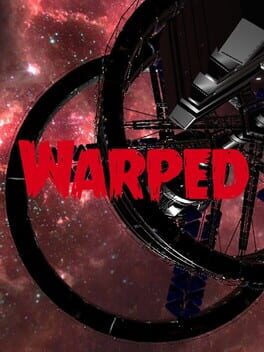


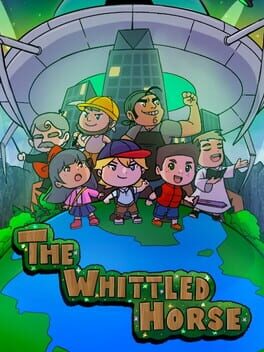
















please update this to 12.8.
Working on it at the moment!
Wow, great settings. Going to FXAA I’m getting stable 100-120 frames on all maps. I can spot enemies further away as well. Everyone runs TAA , I feel everyone that plays eft needs to read this.
Not a single professional player wants anti-aliasing due to this issue. They usually turn them off, first because of better performance, second because of clear eyesight, but in Tarkov, that’s way too obstructing and is why I had to go with some option, in this case, FXAA. Thanks for the comment btw, tried my best.
Great setting my man. Thanks.
Do these settings take into account using pain meds majority of the raid?
I’m trying to find the perfect graphic settings and almost always have goldenstar active.
It gets slightly pixelated but that’s how it’s supposed to be. We’re not trying to break the game you know. You can try lowering the sharpen if it fits you better, up to you.
I get that most players have a powerful enough of a system if they play Tarkov to be able to process higher FPS to their suitable powerful 140hz-220hz G-sync/V-Sync/Off-sync/N-Sync *dirty pop* so every single guide I find is for them and about “pushing those frames”. Well what should I do with my 60hz LCD TV with some years behind? I sit around 48-59/61fps and this game works like a charm at times and other times not so much. I got a racer computer some mounths ago. 16Gig ram, RTX 2060 intel core i5 (i think its called) shouldn’t I be able to crank up the visuals and enjoy its beauty without loosing any remarkable FPS? I have mixed with the settings bc I realized the responding time and the frames didn’t match up but now I can see “lines” when moving around. Its not half of an image above and the old one behind. My GPU probably have all images stored up so its oh so slightly but still to bug me. At least the responding time got solved when I instead got an inconsistent refresgrate. I’ve tried locking the game to 59fps and 58fps but made no difference. You can spend 10k on bullets that drop on their armor as if they are peas and you could die from starvation near the finish line and you can get shot by invisible snipers and blown up by invisible mines but you first have to by a tech-engineer and change and boost and close options that has been set to default and counter it with changes here and there so the gpu and cpu feel they got something to prove to my PS4 and all nights on MW jet motor or something. Haha! I wish I could click “graphics – ultra” and just enjoy the game as I do in every other game I play. =(
You have more than a good GPU to run the game at higher fps than what you say. Escape From Tarkov is CPU heavy, it actually requires a solid CPU. The GPU you have is more than fine. i5 CPU is more than fine, but could you specify what CPU exactly?
The biggest problem is that your using an LCD TV for your monitor…. the best TV has a 100+ ms response time when a computer monitor will have like 4 to 1 ms response time…. this is not good for fast moving games… Honestly your at a disadvantage… your computer is good and a 1080p monitor like a 24″ would work pretty well for you… Just a thought
I have these settings on my computer setup, and just got the RTX 3070 but I’m only able to push an average of 70-80 frames. Is there a reason for this?
In Tarkov, the performance depends on multiple factors. It depends on the map and player capacity depends on the servers… but most importantly, you should know that Escape From Tarkov’s performance heavily relies on the CPU. 3070 is more than fine, so I’d assume your CPU is the issue. Also, having 70-80 FPS on maps like Reserve sounds fine to me.
Hello,
I’ve got the NZXT Streaming PC on the way and it has the 3700x with the 3070 and I’ve been watching people play this game and really want to get into it when I get the PC. I was curious with the computer I have coming will I have any issues? I’ve still got to get a monitor it is the last piece of the puzzle and I was going to go with a 1080p 144hz one I dont need the 1440p yet I’m sure the 1080p will still blow my mind (I’ve not played on PC in 15 years its been all console) any advice or confirmation that I will be fine with what I’m getting would be greatly appreciated. Thanks
1080p is more than fine, the game UI and Inventory property are still not scaled for 1440p anyhow. Nikita said they will do it but they don’t want to rush it as they wanna do it right. I play on 1440p but I did not notice any crazy differences compared to when I played on 1080p.
You will die a lot, go offline mode and add scavs so you have a little target practice and get used to your keyboard… I wish there was a decent controller settings for this game
Great thanks for the reply
Thanks, game now looks grate.
WHY IS THE GAME SO BLURRY
With those settings, the game feels blurry but it’s less blurry than using TAA. Also, if you premed (which I suppose you are) and you wear a helmet with a visor on, then you’ll have perfect eyesight.
i dont know man its crazy somtimes!
An changes for Patch 0.12.9.10901?
I use your settings it has helped a lot.
i would recommend upping the brightness on night time matches and back down to 15 during the day
Hey, thanks for your comment! Yeah, upping the brightness for night time could be beneficial.
Hey for 12.10 my graphics are very grainy. Anyone else having a similar issue?
Yeah this is outdated now. I hope the OP updates it soon.
I will soon, working on it atm.
WOW, i literally gained +24 fps whit these settings, not even kidding, you guys should make one for arma 3 as well haha
1. Did you mean to put Brightness: 59 for the TAA brightness setting? Just found it strange it is the same as the FoV.
2. What about TAA High? How does that compare?
No, it’s not an error. It’s 59 for brightness too. Feel free to go in Reserve’s underbelly while power off and take a look if you can distinct wall edges from the ambient. Those are one of the examples you can try to tweak your brightness. But do not overdo it, as it will collide with the environment outside, especially if it’s foggy. About TAA or TAA High depends on your gaming rig if it can handle it. It’s not that big of a difference anyhow.
It’s really tough to decide between FXAA and TAA High. For me personally, performance isn’t a deciding factor. I get 100+ frames regardless. My decision on which to use comes down to what will give me the competitive advantage to spot players. So far, I’m not sure which setting to choose. OFF / FXAA or TAA High. I’ve tried them all and honestly, can’t decide.
I always have painkillers up and I’m not a faceshield/altyn player. What setting would you personally recommend? I mainly play customs and stay out of D2 when I’m on reserve.
I feel like TAA is a common choice nowadays, and since you’re not wearing a visor and you always use painkillers, it will help you cope with pixelization better. For some reason, FXAA is falling behind nowadays as distant objects are becoming blurry for whatever reason, and with the latest dev update, they have confirmed that TAA is the better choice. That’s why I added TAA settings in the article which are most likely going to be tweaked even further as time goes by.
Can we get another update? Thanks!
Hey, I have been trying different things lately, but it feels like every piece of the map is darker than usual nowadays… It’s a bit weird. Unless I find a perfect combination of settings, I won’t be pushing an update.
Thanks for your reply. I think now more than ever, calibrating your monitor + the nvidia control panel – adjust desktop color settings need to be modified. Would be great if you added this to your guide.
Also, would you mind watching this video here and seeing if there’s any real merit to his settings vs yours? He recommends things that you do not, IE: Shadows Ultra, different postfx etc. Maybe there’s merit here or maybe there isnt but would be good for your take on these.
Here’s his vid: https://www.youtube.com/watch?v=rouLXJBcocY&t=742s
There’s no point in increasing shadows as it will decrease performance. The guide is to balance between imagery and performance, so that less powerful rigs could sustain some higher FPS. I am just confused about the dark areas that I am encountering nowadays. It’s not as it was before but I’ll try to do something.
New update forcing shadows is out as you mentioned. Any chance you can update the guide again?
Hey, this is not related to the settings, as it is the same for everyone.
What do you mean by the light rays are not as impactful with HBAO on low?
I tested with flashlight in my face on and off and didn’t notice any difference. Is there another scenario that I am missing?
Check static light reflectors placed around maps.
Thank you I will look at them.
One thing that would be useful is knowing what PostFX settings to use while on a night raid with NVG’s enabled.
Most people tell you to turn it off but I’m wondering if there’s a good setting for NVG’s at night.
Thanks for the great tips, my issue with eft right now is this, when I ADS my game stutters. It doesn’t happen every time, but I feel like it happens when there are scavs or players around. And sometimes it just happens when I’m walking around. I think bc of being around around player or scav. I’ve tried many things. I have a RTX 2060 Super, 32GB of RAM, and i7 processor. Please let me know what you think I should do. Thanks
That’s just how it is. Tarkov uses PiP (picture in picture) which puts scopes, especially magnified ones in a really bad spot. Once you scope in, it double renders which puts a toll on your FPS. It happens for everyone and not just you. It is noticeable when the server is highly populated, especially on big maps such as Reserve. Everyone has this issue. The optimization of this over the past went a long way. So we’ll just have to wait it out until the game’s completely polished.