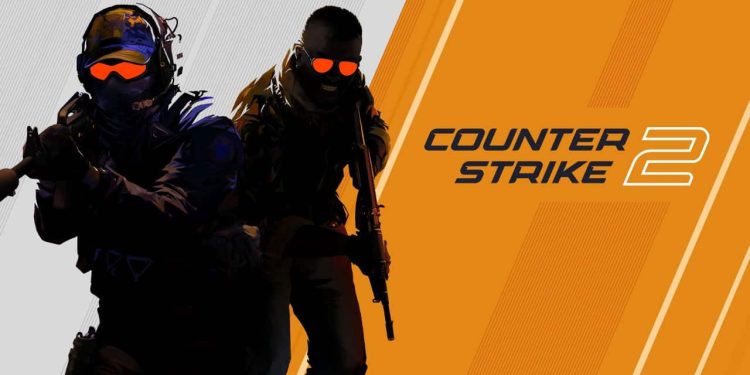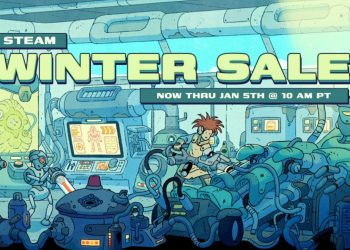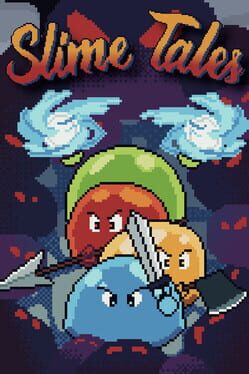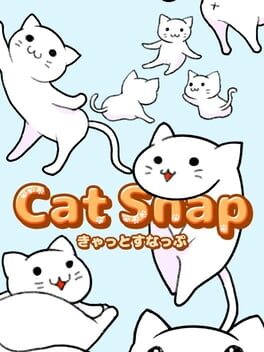If you’re a fan of Counter-Strike 2, you know that every little tweak can make a difference in your gameplay. Whether you’re vying for the top spot or just enjoying casual matches, using the right launch options can give you that extra edge. Think of it as prepping your kitchen before cooking; a little setup goes a long way!
How to Apply Launch Options to CS2
You can easily apply launch options via Steam. Start by right-clicking on Counter-Strike 2 and selecting Properties. Under the General tab, you’ll find a section labeled “Launch Options,” which contains a single text box.
This is where you’ll type in your desired options. Each option should be entered as one continuous string without spaces between characters, but do use spaces between different options. Remember not to include any quotation marks!
Best CS2 Launch Options
Here are some recommended launch options that can really help maximize performance and frames per second (FPS) within CS2. If you’re copying them directly into your settings, make sure to copy only the bolded parts along with their respective signs:
- +fps_max 0 – This removes any frame rate cap for high-end PCs. If yours isn’t quite so powerful, set this value to 200 instead.
- -high – This prioritizes CS2 over other running processes on your computer. It’s particularly helpful for lower-end systems but be cautious; it may lead to increased crashes at times.
- -softparticlesdefaultoff– Disabling particle blending will reduce system stress while improving overall performance.
- -nojoy – This disables joystick support, freeing up some RAM in the process.
- +mat_disable_fancy_blending 1– Turning off “fancy blending” may make textures appear less detailed but smoother overall, helping performance.
If you’d like to apply all these options at once, enter this line into your Launch Options menu:
- +fps_max 0 -high -softparticlesdefaultoff -nojoy +mat_disable_fancy_blending 1
A little tip: if you have a high-end PC, most of these adjustments will provide only minor improvements besides removing the max FPS limit. So don’t fret too much if things don’t go perfectly in those intense Premier matches!