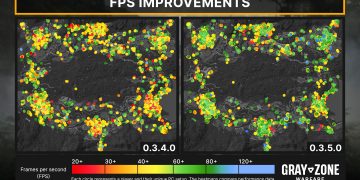We know that Steam and Origin offer FPS meter options, but some people like seeing more details within an option directly from the game. Plus, speaking about Battlefield 2042, it would be better since EA has added a couple more parameters to follow after executing the FPS meter command. You can keep track of CPU and GPU performance, and the advanced customization option is still viable.
Similar to Battlefield V, to activate the FPS meter in-game, open the console by pressing the tilde “~” button. After that, write the following command and execute it by pressing enter.
PerfOverlay.DrawFps 1
PerfOverlay.FpsDisplayOffsetX “value”
PerfOverlay.FpsDisplayOffsetY “value”
If you would like to change the alpha of the counter (default 255), then execute the following command:
PerfOverlay.FpsDisplayAlpha (value from 1 to 255)
I hope this helped you out in monitoring your PC performance in Battlefield 2042.