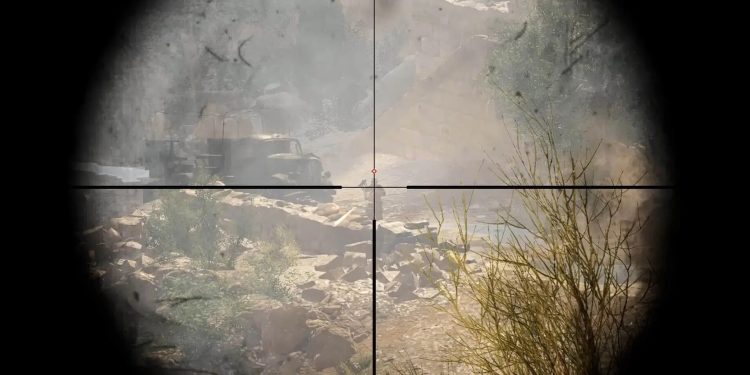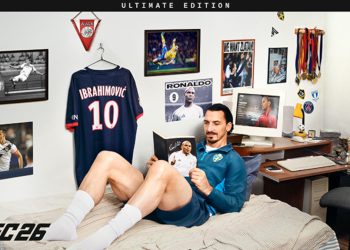Many of you probably still do not know how to activate the FPS meter in Battlefield V. It’s a common thing since it is not included in the options. Well, it’s a simple command you need to execute in the console. Unlike in the Open Beta, this time you’ll need to write down only one command. Let’s see all of the options below.
To open up the console, you need to press the Tilde “∼” key on your keyboard. After that, you can execute the necessary commands.
Show FPS Counter:
PerfOverlay.DrawFps 1
A small FPS counter will appear at the top right corner of your monitor. You can move it wherever you like with the following two commands:
PerfOverlay.FpsDisplayOffsetX “value”
and
PerfOverlay.FpsDisplayOffsetY “value”
To make the counter larger (we do not suggest to play with this):
PerfOverlay.FpsDisplayScale “value”
With all that being said, now you can easily monitor your PC performance in Battlefield V.