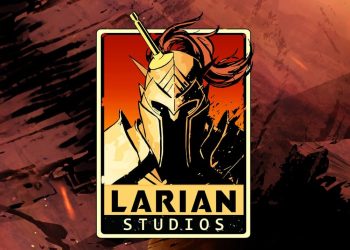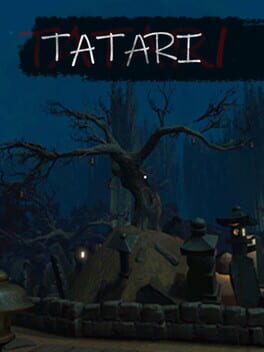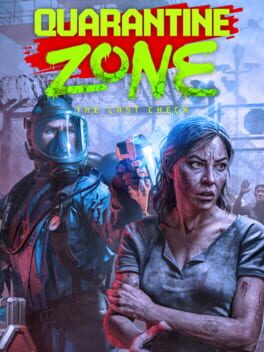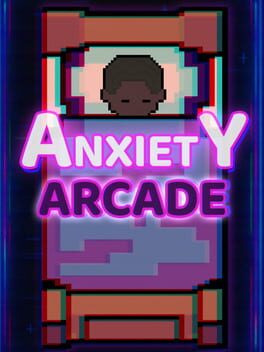Baldur’s Gate 3, released by Larian Studios, has hit a road bump as players report a save-preventing bug plaguing the game. The developers have acknowledged the problem, providing several solutions via their support forums.
Shortly after the release, multiple players reported the issue to the game’s Steam Forums. In response, the developers recommended that Windows Defender might be causing conflicts and that all non-essential programs should be closed prior to starting the game.
Additionally, issues have been identified with the game’s cloud sync system. Consequently, players have been provided with the following steps as a temporary solution:
- Turn off the cloud sync for Baldur’s Gate 3
- Delete the folder “C:\Users\myUser\AppData\Local\Larian Studios\Baldur’s Gate 3″
- Restart the game and do not enable the cloud sync
These temporary fixes suggest that Larian is aware of the bug’s severity and is taking quick steps to resolve it. Despite the issue, Baldur’s Gate 3 has been a monumental success.
A Workaround provided by Larian
Are you shutting down all non-essential programs before starting the game, especially anti-virus and any backup programs that may be monitoring disk activity?
For example, a few people have had BitDefender block the game from being able to create files and folders, which has caused errors when loading. In those cases, including the game executables and Larian Studios’ local AppData folder in BitDefender’s trusted app and directory sections would fix the problem (Advance Threat Defense, Ransomware Protection / Safe Files, Application Access).
Windows Defender has also caused issues (generally file system errors); in that case an exception for the game can be made in Start, Settings, Updates & Security, Windows Security, Virus & threat protection, Virus & threat protection settings, Add or remove exclusions.
At least in patch 6 Avast and AVG have caused various save issues by blocking the game’s access to the My Documents folder (one person reported it was the launcher that was the issue for Avast, and adding LariLauncher.exe to the trusted apps list fixed the problem; another reported that AVG quarantined the launcher). This has been less of an issue since patch 7, with the change to save the profiles in the local AppData
folder.Avast: https://support.avast.com/en-au/article/Use-Antivirus-blocked-allowed-apps
AVG : https://support.avg.com/SupportArticleView?l=en&urlname=AVG-Antivirus-scan-exclusions
Try browsing to the ‘C:\Users\<UserName>\AppData\Local\Larian Studios\Baldur’s Gate 3\LevelCache’ folder and delete the contents. A corrupt file there can cause problems when saving or loading. The easiest way to get there would be to copy the line below into the location bar in Explorer and hit Enter. %LocalAppData%\Larian Studios\Baldur’s Gate 3\LevelCache
Try verifying local files: in the Steam library, right click on the game and select Properties, switch to the Local Files tab and then click on the ‘Verify Integrity of Game Files…’ button.
With the GOG version, in the (optional) Galaxy client, select the game, then the settings icon at the top right (beside the Play button) and under Manage Installation select ‘Verify / Repair’.
Try exiting out of the Steam client, or Galaxy for the GOG version, and starting the game directly from the ‘..\SteamApps\common\Baldurs Gate 3\bin’ folder, by right clicking the executable (bg3.exe for Vulkan, or bg3_dx11.exe) and running as administrator.
If applicable, disable Steam cloud support either globally (in the client click on the Steam menu and select Settings, and then Cloud) or just for this game (in the library right click BG3 and select Properties, then switch to the General tab and check the Steam Cloud section). Alternately, exit out of the Steam client, or Galaxy for the GOG version, and just start the game directly from the executable when required.
Next, try browsing to the ‘C:\Users\<UserName>\AppData\Local\Larian Studios’ folder and rename the ‘Baldur’s Gate 3’ subfolder. The easiest way to get there would be to copy %LocalAppData%\Larian Studios into the location bar in Explorer and hit Enter. This folder contains the saved games, configuration files and a level cache folder. Deleting or renaming it will get the game to recreate it on startup; playing the game from a different Windows user account would effectively do the same thing. With Steam/Galaxy running and cloud support enabled, the client would just download the cloud copy of your existing profile. If you played in patch 6 or earlier and still have those profiles and saves, also browse to the ‘..\Documents\Larian Studios’ folder and rename the ‘Baldur’s Gate 3’ subfolder there (or delete it if you don’t want to keep the saves), so the game does not copy the game’s earlier Documents folder to the local AppData folder (as part of the startup procedure if there is no existing local AppData folder).
After that, start the game and check that you can start a new game and save/load. If you still have the same issue, delete the new BG3 folder and rename the original back again.
If a new game in a new profile folder also has the same issue:
Try doing a clean boot and then test the game. Click Start, or hit WinKey-R, type in msconfig and hit enter; in the General tab, click Selective Startup, uncheck Load startup items (if required) and leave Load system services and Use original boot configuration options checked. Next, click on the Services tab, check the box to Hide all Microsoft services, then click the Disable All button (maybe make a note of which are currently enabled/disabled), then click OK and reboot the computer. Run msconfig again to switch back to the normal boot configuration.
Try creating a new Windows administrator user account, switch to that account and try starting the game from there, directly from the executable.